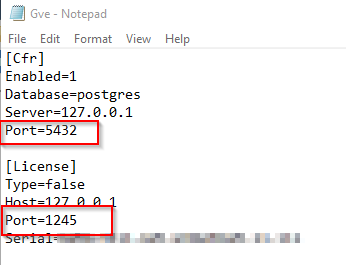Licensing - Registration ID is Blank
Article Title | Registration ID is Blank |
Type (Procedural / Informational /Troubleshooting) | Troubleshooting |
Software | GVD |
Software version | Version 4.1 to 5.7.1 |
Issue: The software did not generate a Registration ID to submit for an activation key request. It is blank.
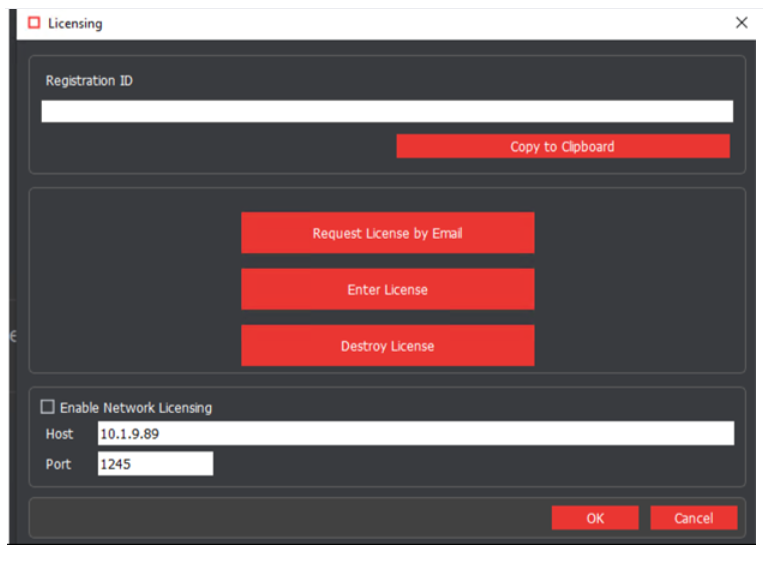
Solution: There are many possible root causes for this issue, therefore multiple solutions are listed below
If the license is for a named desktop (Enable network licensing “off”)
The user admin will need to delete the "Key-Base" folder located in the file path C:\ProgramData\Key-Base
Note that the Key-Base folder is hidden. In order to un-hide it:
Open the File Explorer and select the “View” tab

2. Place a check box in “Hidden Files”

If the license is concurrent (Enable network licensing “on”)
The issue becomes more complex in this case. The steps below can be followed in order to perform a complete troubleshooting on the issue
First confirm that port 1245 is open (telnet port using command prompt, entering the following command should yield a black screen) - If the port is not available, IT will need to open it
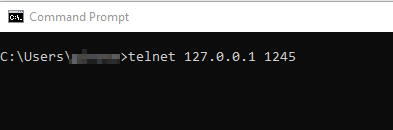
To verify that the network licensing component was correctly installed navigate to
C:\Program Files\Global Vision and look for the folder called “Licensing”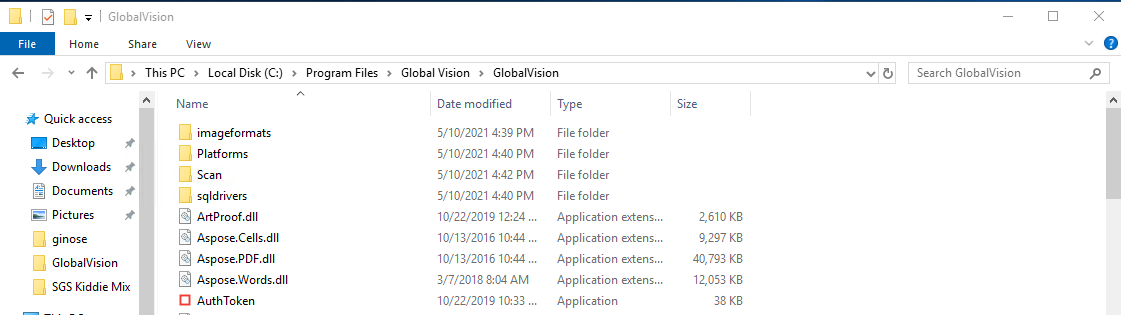
If the “Licensing” folder is present, move to step 3. If the “Licensing” folder is missing as seen above, re-run the installer and be sure to select “Licensing Server” option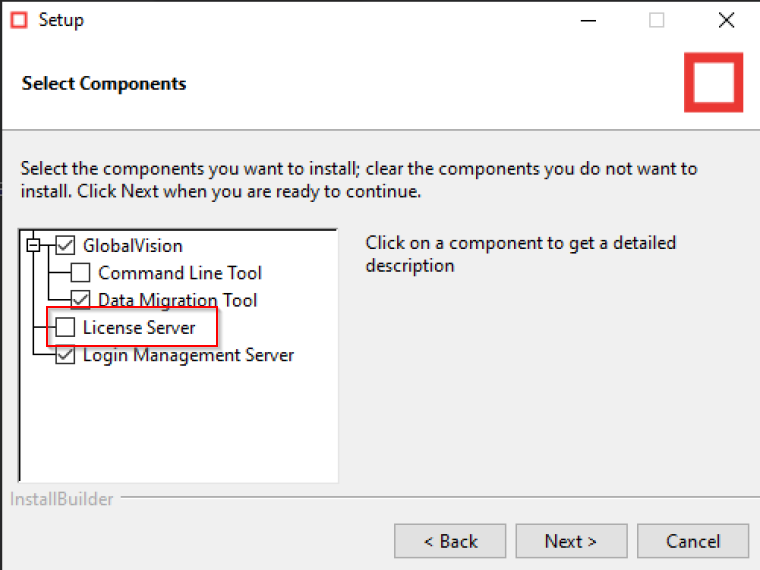
Ensure that lines 5 and 9 of gve.ini files stored in match the lines below: