How to make GVD display cropped PDF in the same way as PDF readers
Issue: I made a crop of a page on a PDF document. The crop was made using conventional PDF readers and after the crop was made, the PDF reader adjusted the interface of the document to only show the cropped region. When I loaded up the same document into GVD and the document was shown to include both the cropped area and the cropped-out area. I was expecting GVD to only show the cropped area.
Solution:
As such, when the document is opened on the GVD application, as is, it would show both the hidden (cropped-out) and unhidden sides of the PDF document. To make the GVD application show only the cropped section of the affected page, you only need to click the drop-down in the 'PDF Page Boxes' section (highlighted in yellow in the image below) and select 'Crop Box'. This would make the GVD application ignore the cropped-out (hidden) areas, just like in the PDF reader. Please see the image below for the cropped-out page.
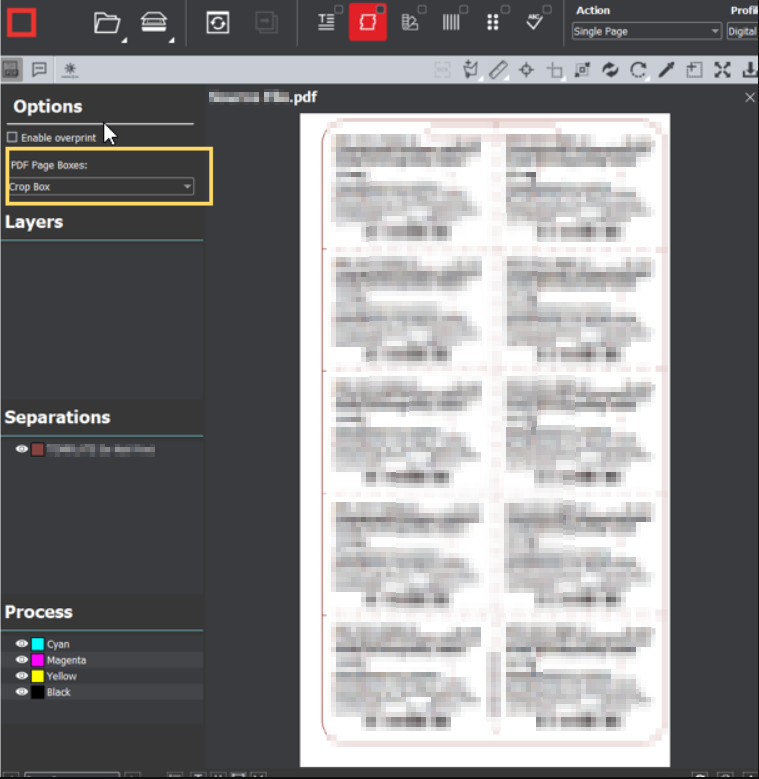
Please feel free to email support@globalvision.co if you have any additional questions. We are happy to help!
