Cannot Send Email After Creation Of New User or Password Reset
Question: As an admin on the GVD application, I attempted resetting the password of a user, but I received an error message. What do I do? Error message:
There has been an error sending the email notification, please check your smtp settings.

Answer:
In order for the GVD application to be able to send an email to the user whose password was changed, the email notifications setting has to be enabled. Please consider the following steps in order to enable email notifications.
Log into the GVD application with an administrative (admin) account.
For GVD versions before GVD 5.3, click on the ‘File’ icon, shown in the image below.

For GVD versions 5.3+, click on the ‘Menu’ button (hamburger-looking icon) at the top-right corner of the GVD window. The icon is shown in the image below.

Select ‘Administration’ → ‘Settings’, as in the image shown below. This opens the ‘Settings’ window.
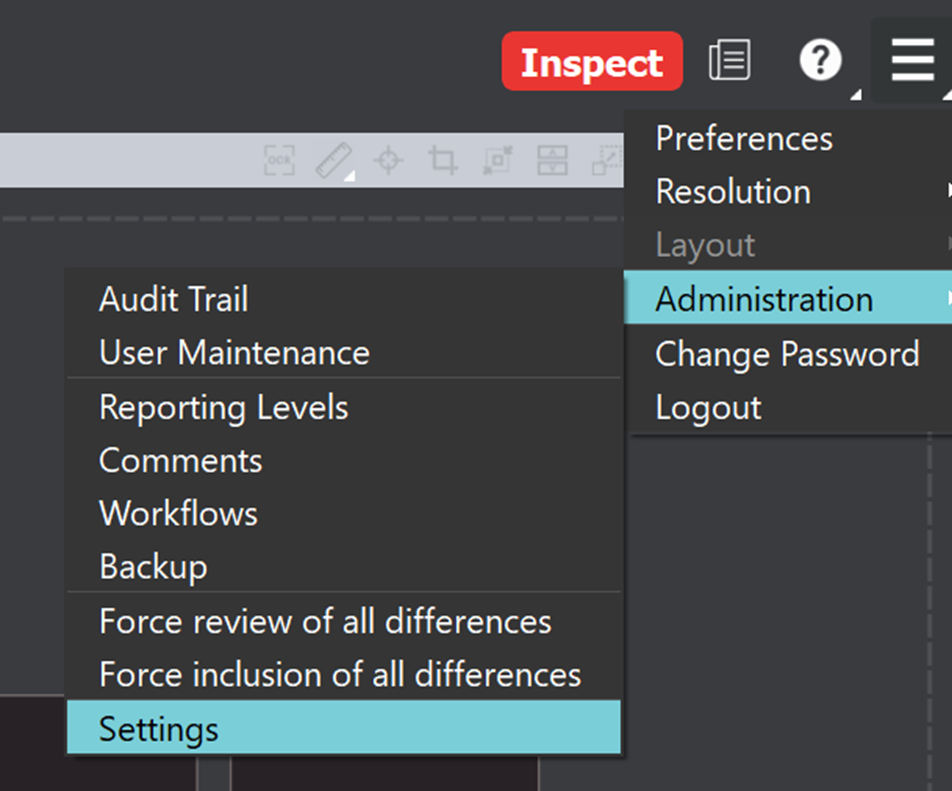
In the ‘Settings’ window, navigate to the email notification section. For older versions (versions that do not have the ‘Enable email notifications’ as an option to be checked), just proceed to populate the information for the email notifications in the section highlighted in yellow. For GVD versions with the ‘Enable email notifications’ option, make sure to tick checkmark the option and then proceed to populate the necessary information in the section highlighted in yellow.

Please do just reach out to support@globalvision.co if you encounter any issues with this procedure.
