Local Account is Locked-Out
Question: One of our local GVD user’s accounts has been locked out after the user entered an incorrect password severally. What can we do about this?
Answer:
If a local GVD user’s account has been locked out, to reactivate the account, an account with administrative rights would need to follow the steps highlighted below:
Log into the GVD application with an administrative (admin) account.
For GVD versions before GVD 5.3, click on the ‘File’ icon, shown in the image below.

For GVD versions 5.3+, click on the 'Menu' button (hamburger-looking icon), shown in the image below, at the top-right corner of the GVD window.

Select ‘Administration’ → ‘User Maintenance’, to be presented with the window shown in the image below.
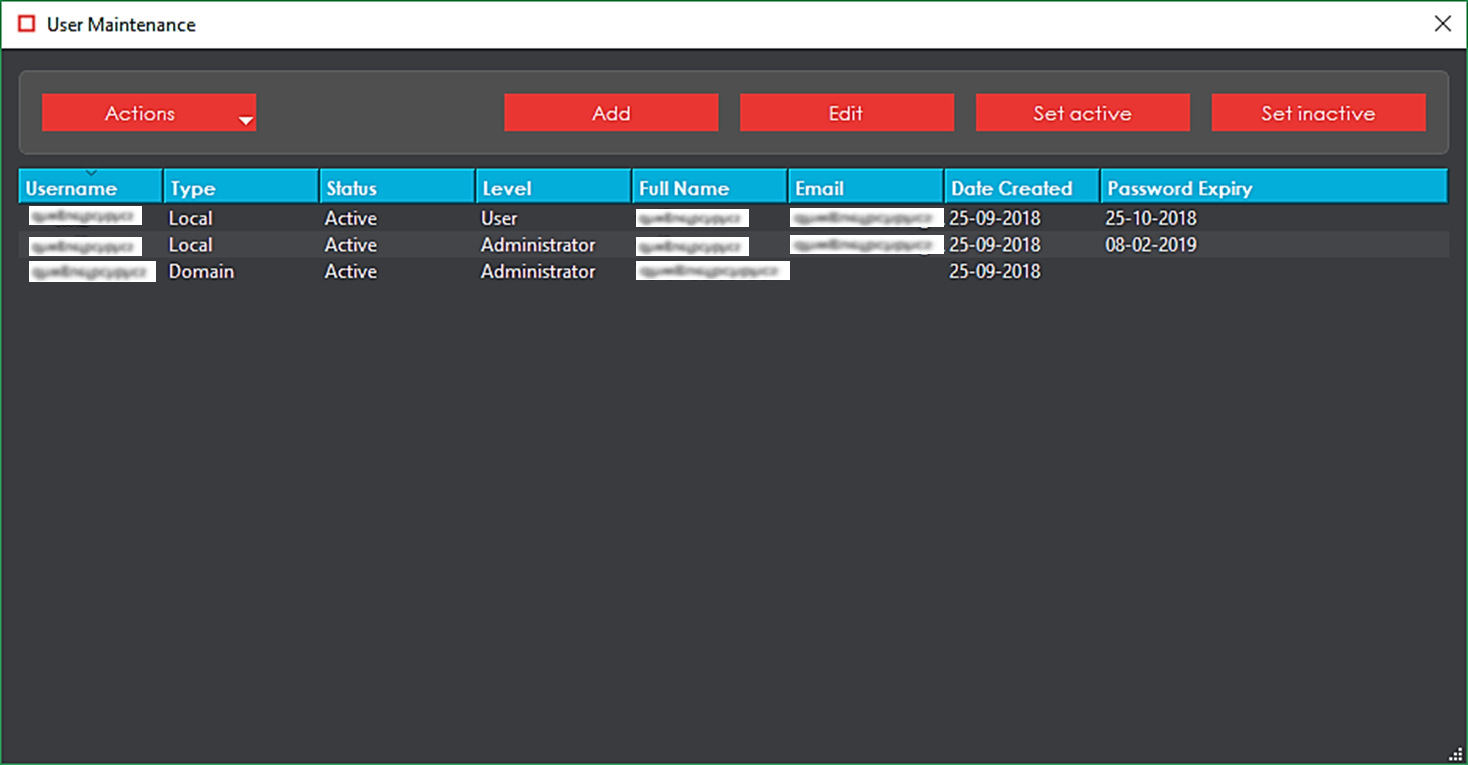
From the ‘Actions’ button, select ‘Show Inactive’, as in the image shown below.
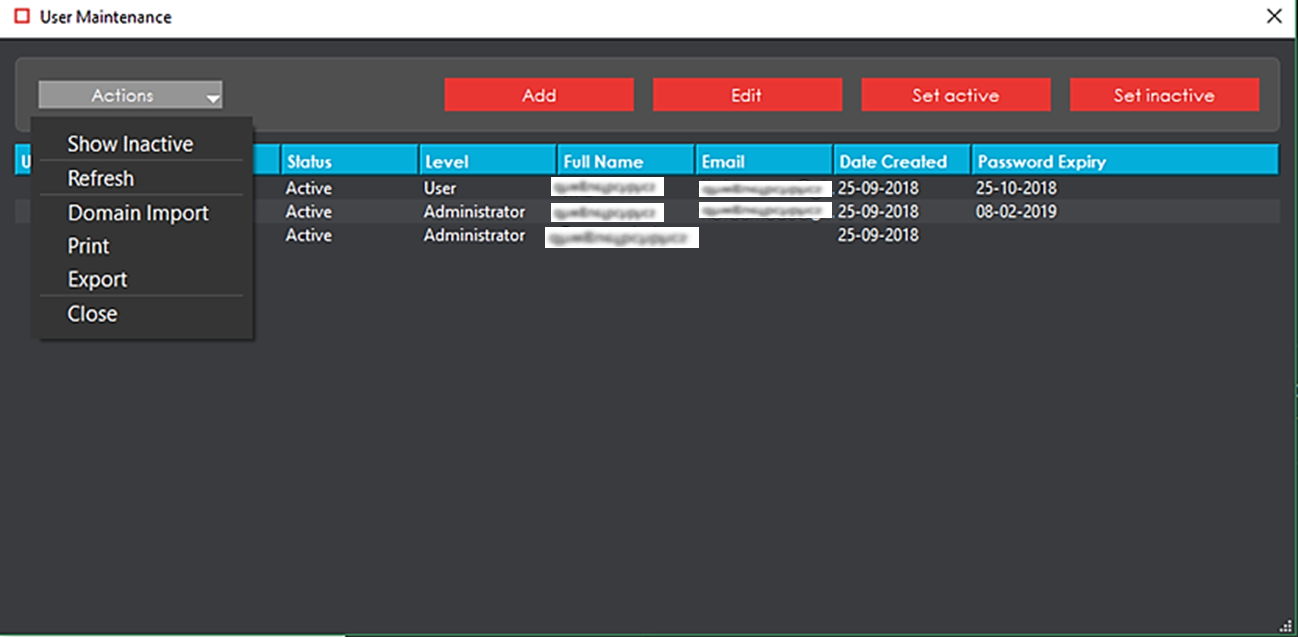
The ‘User Maintenance’ window would now be updated to show both the active and inactive accounts, as shown in the image below.
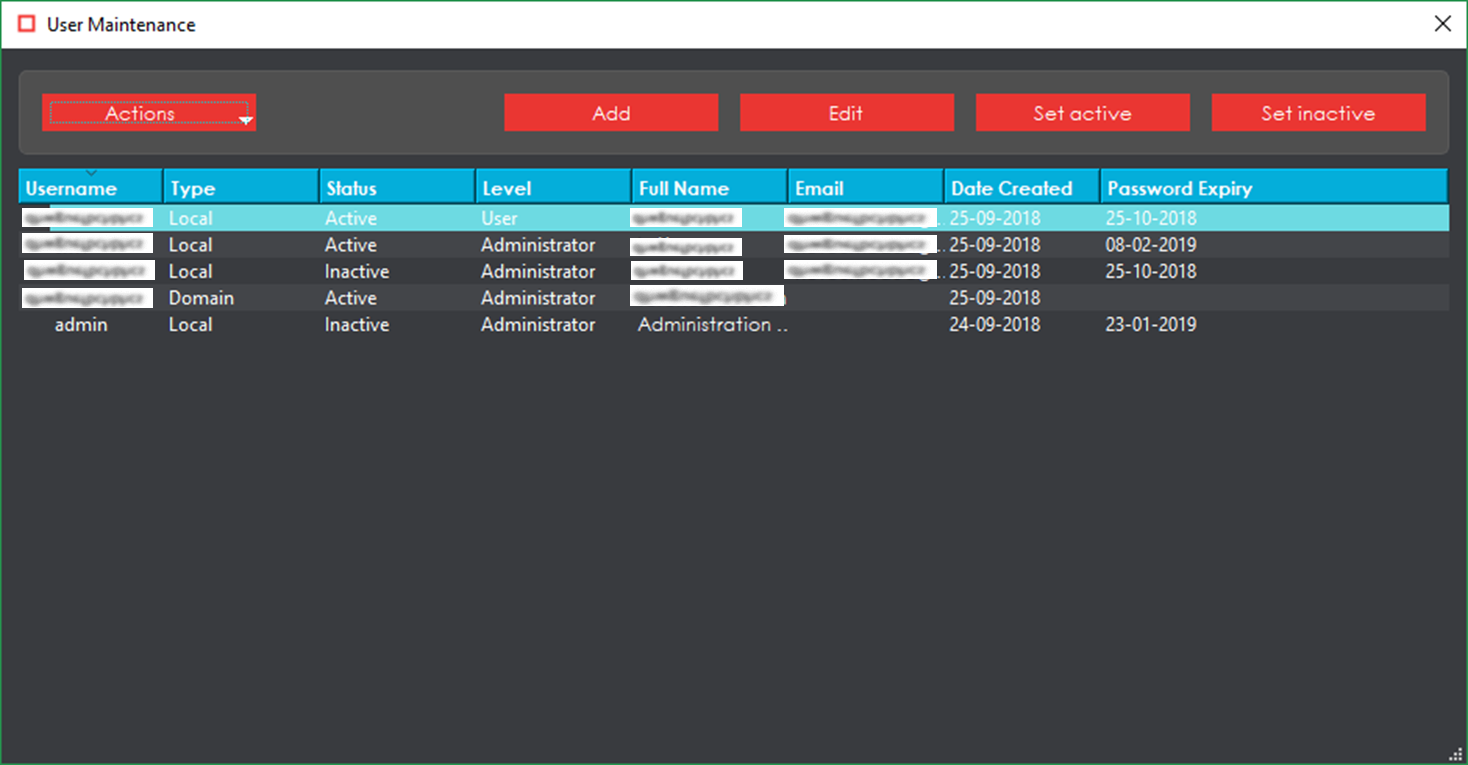
Select the account/accounts marked with ‘Inactive’ and using the ‘Set Active’ button (at the top), you will be able to reactivate the account and make it accessible to the local user, once again.
If you are unable to access a user with administrative rights for the GVD application, please contact support@globalvision.co for assistance, and endeavor to provide the following information:
Your name.
Your company name.
Your email address.
Your phone number.
Once we have received the above-described information, a member of GlobalVision’s support team will reach out to you to schedule a remote session and appropriately resolve the issue.
