Scanner Epson v600 - Braille - Cannot see any shadows on the embossed dots.
Problem: I am using an Epson v600 scanner to scan Braille and the image looks like there are no dots. The scanner did not catch any shadows on the embossed dots and Globalvision is unable to read any braille.
Solution:
Update the Epson driver to version: 3.9.3.0 US. It can be found on the internet.
Launch “Epson Scan”.
In the “Epson Scan” window, we need to have the following settings
Mode: Professional Mode
Auto Exposure Type: Photo
Uncheck Unsharp Mask

4. Click on Configuration → Other → Check 'Show Texture' option. (Each time you scan, this option has to be checked manually).
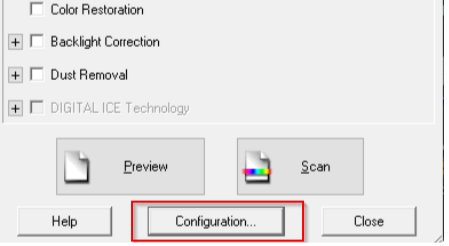
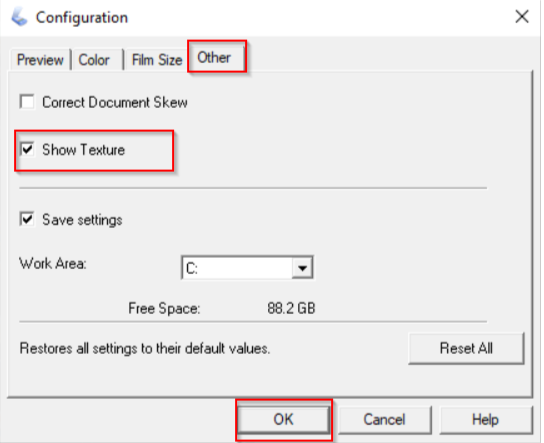
Once the above configuration changes are made, the shadows on the embossed dots will be caught and Globalvision will able to read the braille.
Please feel free to email support@globalvision.co if you have any additional questions. We are happy to help!
