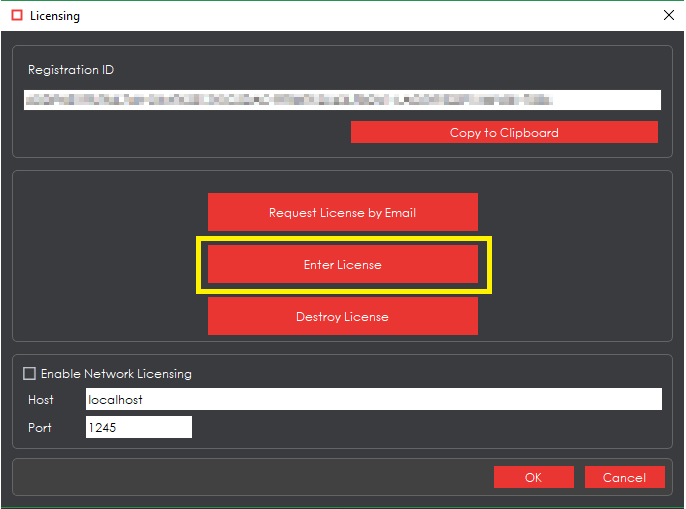Obtaining Initial License / Re-Licensing GVD (in case of previous license expiry)/Renewal
Question: I have installed GVD on my workstation PC and now I need to license / re-license the software. How can I go about doing this?
Answer:
In order to provide an initial license or a renewed offline license for the GVD application, a client would need to send the Registration ID and Serial Number to support@globalvision.co
For an Initial License
During the GVD software installation, one of the final stages is the ‘Licensing’ stage. In this stage, the licensing window, if the installation proceeded appropriately, displays the generated Registration ID.
Clicking the ‘Copy to Clipboard’ button copies the Registration ID and all other associated information to the workstation PC’s clipboard. This information can then be pasted into an email and sent to support@globalvision.co for assistance with generating the License key.
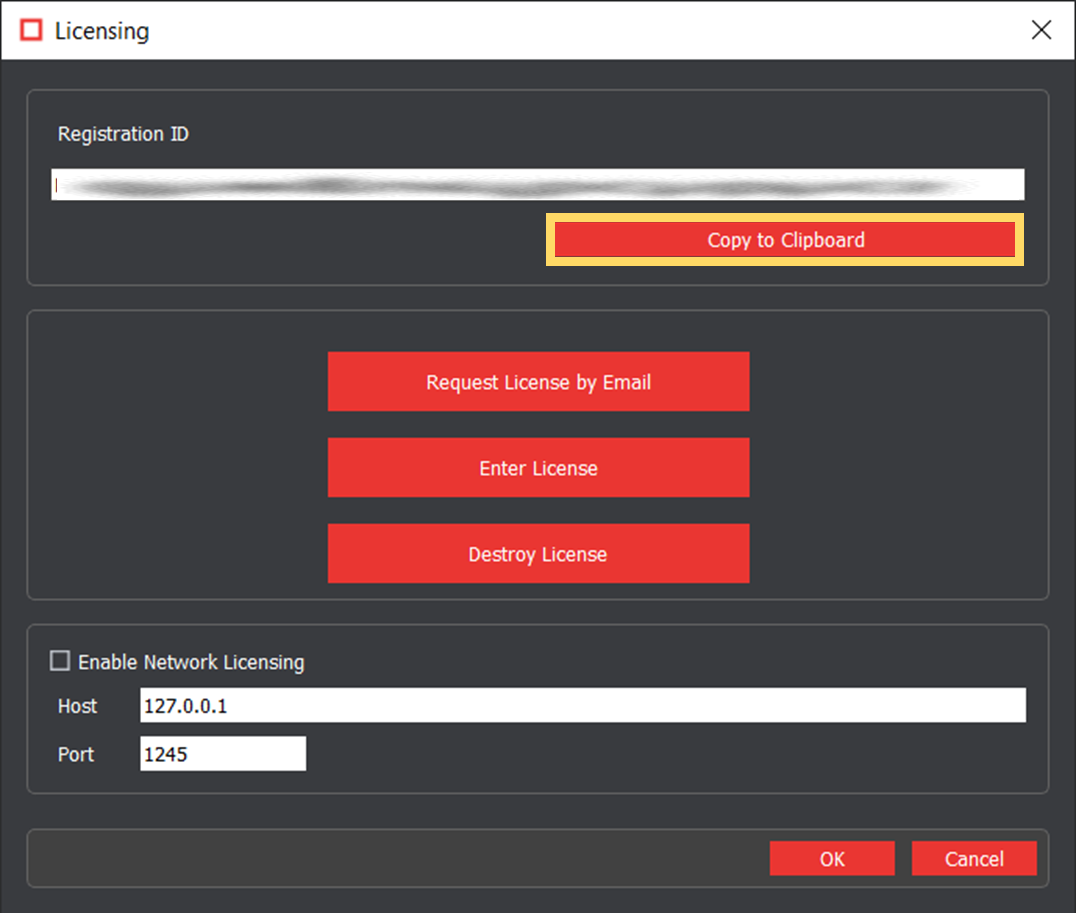
Once this License key is generated, clicking the ‘Enter License’ field allows you to enter the received License key for the complete activation of your GVD application.
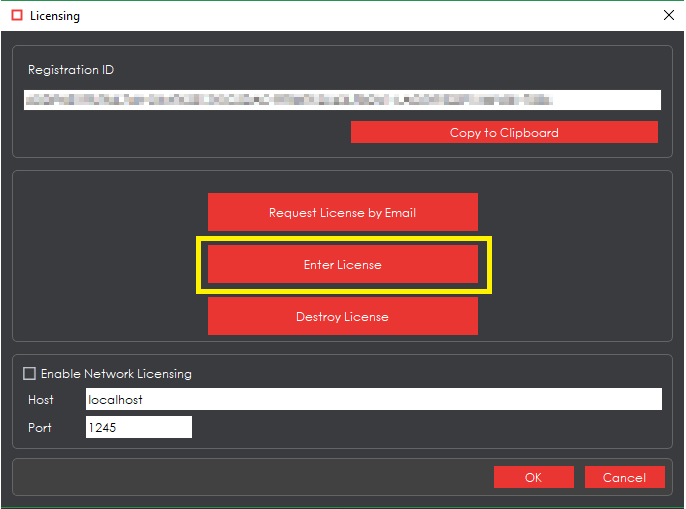
For expired licenses, the customer will receive “GlobalVision: The program has expired! Displaying Licensing Dialog”. They would follow the above steps to send the Registration ID to support@globalvision.co for a new activation key.
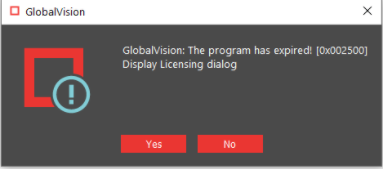
For a License Renewal
There are times our Professional Services Team will contact customers to renew their GVD subscription before expiration. This will require destroying the license to force a new Registration ID. A new extended license key can now be generated by emailing support@globalvision.co the new Registration ID.
Launch the application and login
Click on the Help icon “?”

Open Licensing:
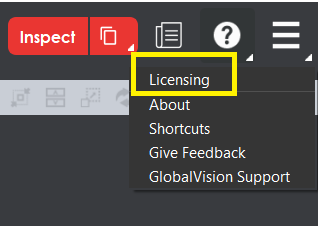
4. Select “Destroy License”:
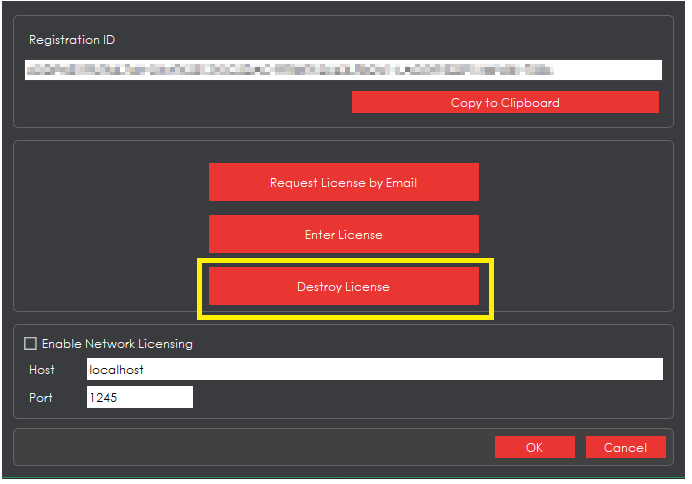
5. This will force a new Registration ID. Select ‘Copy to Clipboard’, as in the photo shown below, highlighted in yellow.
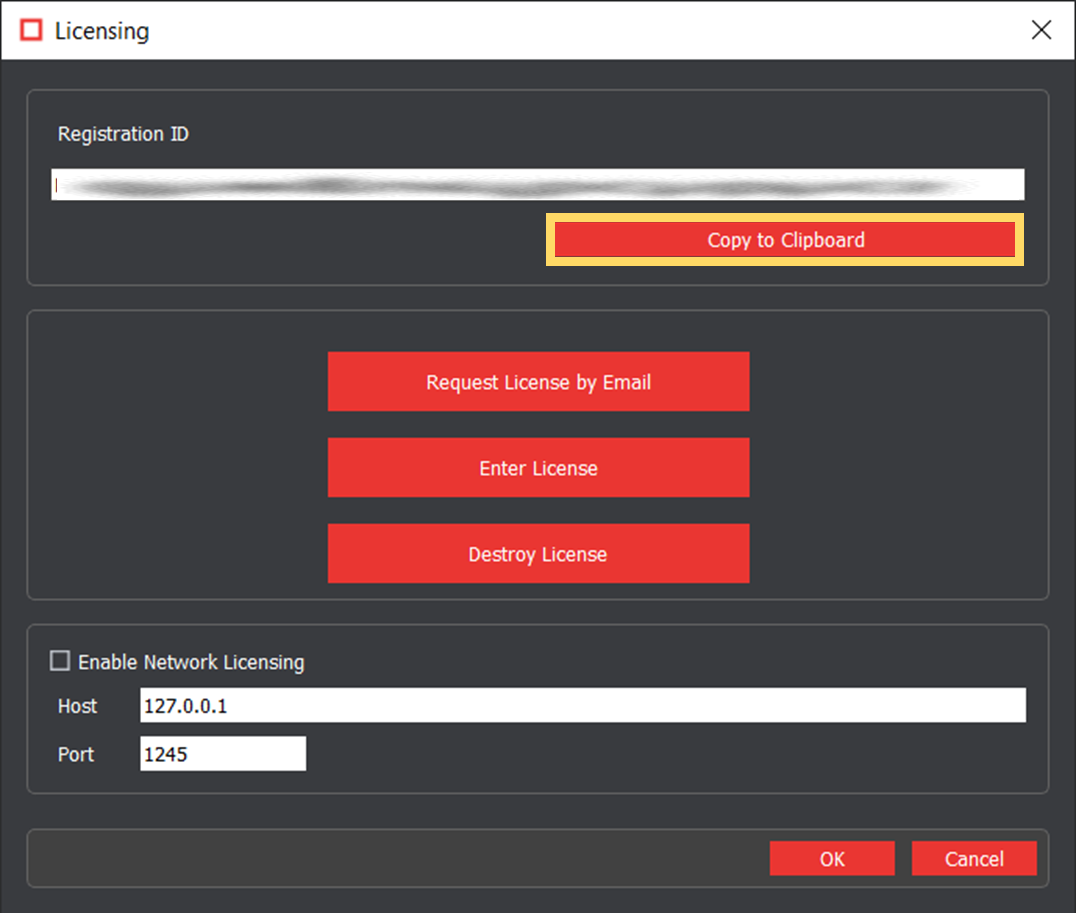
Clicking the ‘Copy to Clipboard’ button copies the Registration ID and all other associated information to the workstation PC’s clipboard. This information can then be pasted into an email and sent to support@globalvision.co for assistance with generating the new License key.
Once this License key is generated, clicking the ‘Enter License’ field allows you to enter the received License key for the complete activation of your GVD application.