How to set up the "approve" option on a report in GVD
Problem: How to approve a report in GVD
Solution: First make sure that the Electronic-Signature module is enabled, refer to the screenshot below:
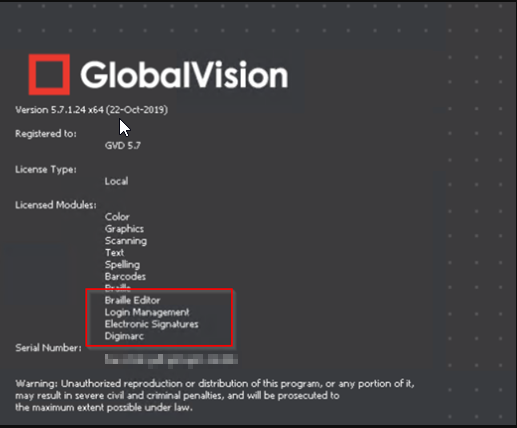
Login to GVD as an administrator, and go to settings as seen below:
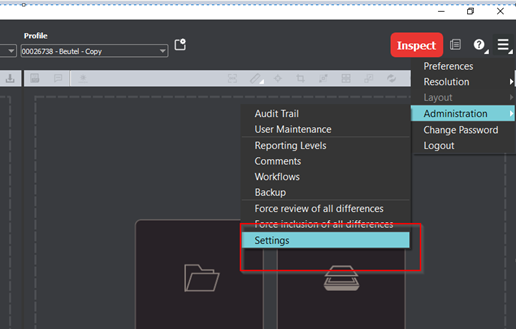
Put a checkmark on “Enable Electronic Signature” and Access Level to Approve reports is set to Approver and seen below and click on Accept.
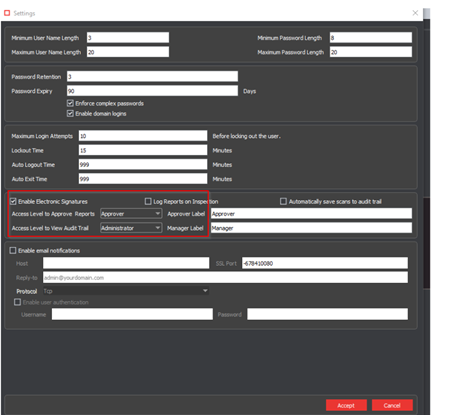
Then log in to GVD again using the account to approve the reports and run an inspection, under all the required information and click on View and then enter the login credentials.
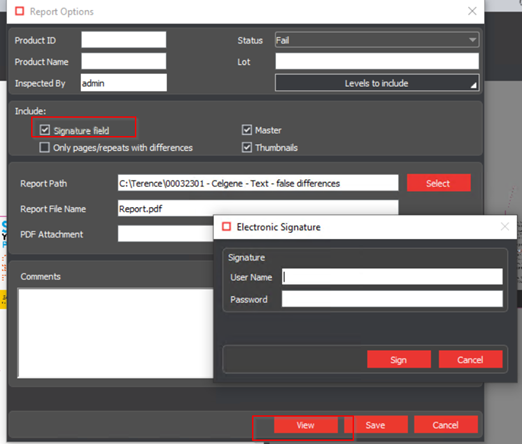
Go to the Audit trail
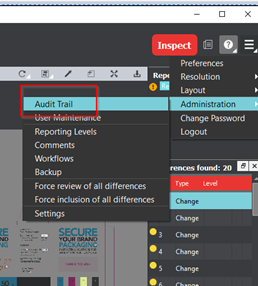
Look for the report that you previously ran and click on Sign.
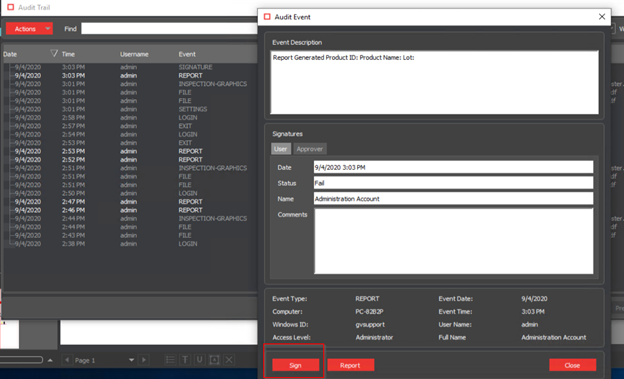
Please feel free to email support@globalvision.co if you have any additional questions. We are happy to help!
