Epson V600 Scanner - Braille Backside Scanning with Perfection
1. GVD 5.8.2 Interface
In order to perform Braille backside scanning with Epson Perfection V600 user needs to follow these steps in the GVD interface for initial setup:
Instructions:
Select Epson scanner in the 'Select Source'
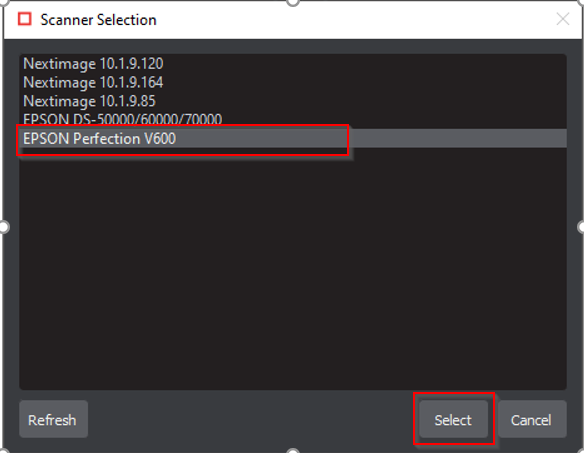
Create 'Braille Action' for backside braille translation using Admin account
Expand 'Action' dropdown
Select 'Settings'
Click 'Add' button
Give profile name e.g. Translate Sample BacksideScan
Select 'Action' as 'Sample' and Braille Type as 'Backside'
Click 'Update'
Click 'Close'
Select newly added action
2. Epson Interface for Braille Backside Scan
Scanner Name: Epson Perfection V600
Epson Driver Version: 3.9.3.0 US
Mode: Professional Mode
Instructions:
Unsharp Mask → Uncheck
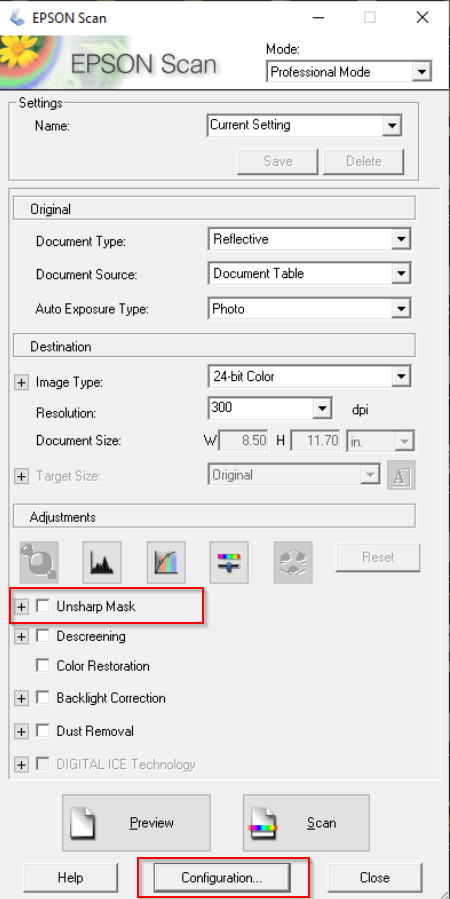
Configuration → Other → Check 'Show Texture' option. (Each time you scan, this option has to be checked manually).

Click Inspect in GVD 5.8.2 Interface. Scan using Epson Scanner with the above-mentioned settings.
