Receiving error - "Page Unavailable" at log in page
Issue: I am trying to log into Verify and am receiving the error message “Page Unavailable”.

Resolution: A hard refresh is a way of clearing the browser's cache for a specific page, to force it to load the most recent version of a page.
As a first step, perform a Hard Refresh. There are 2 ways to do this:
Short keys:
‘CTRL + F5’ on Windows
‘CMD + Shift + R’ on Mac
Hold down Ctrl and click the Reload button.
We also suggest clearing the cache and cookies. There are 2 ways to do this:
Short Keys
‘CTRL + Shift + Delete’ for Windows
‘CMD + Shift + Delete’ on Mac
For Chrome:
Open Chrome.
At the top right, click the 3 dots
Click More tools
Select Clear browsing data.
Click Clear data.
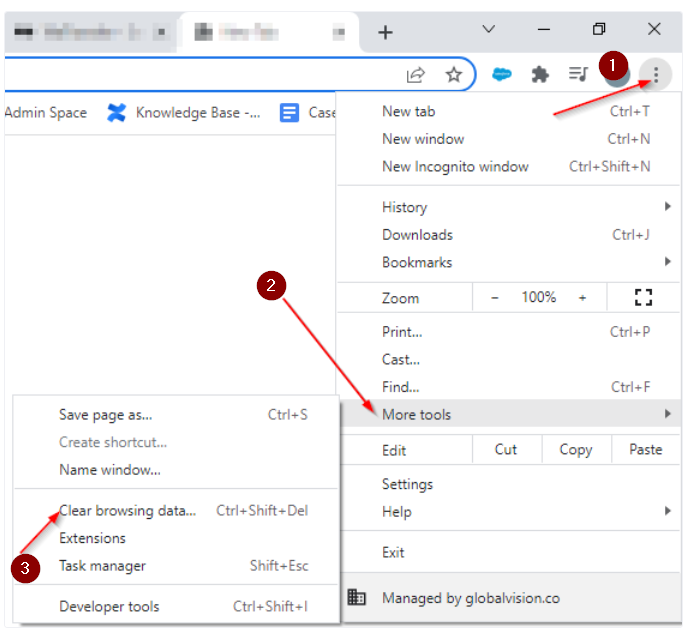
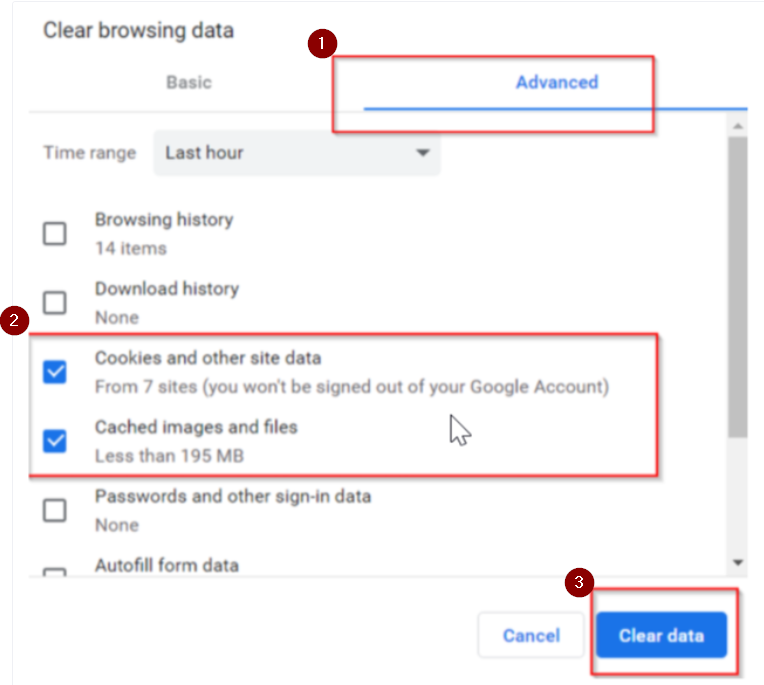
For Microsoft Edge:
Select the 3 dots at the top right
Go to Settings
Select Privacy
Click Clear browsing data
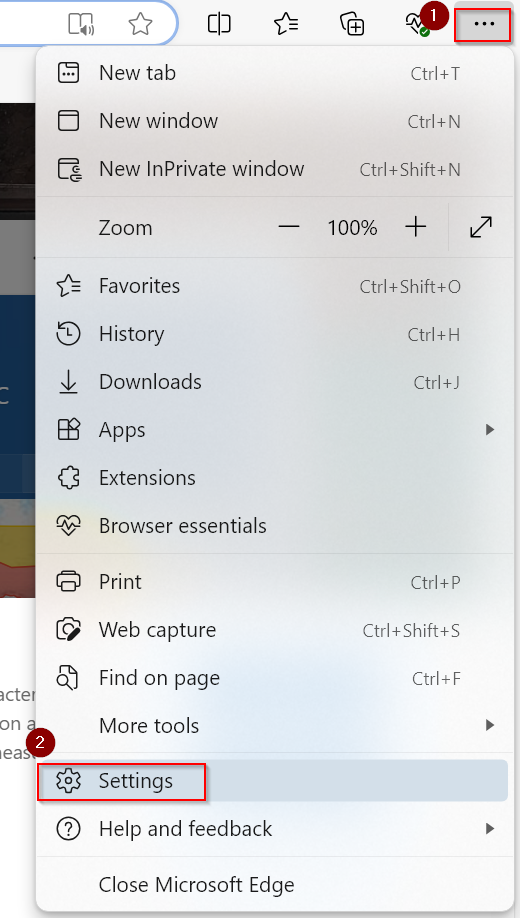
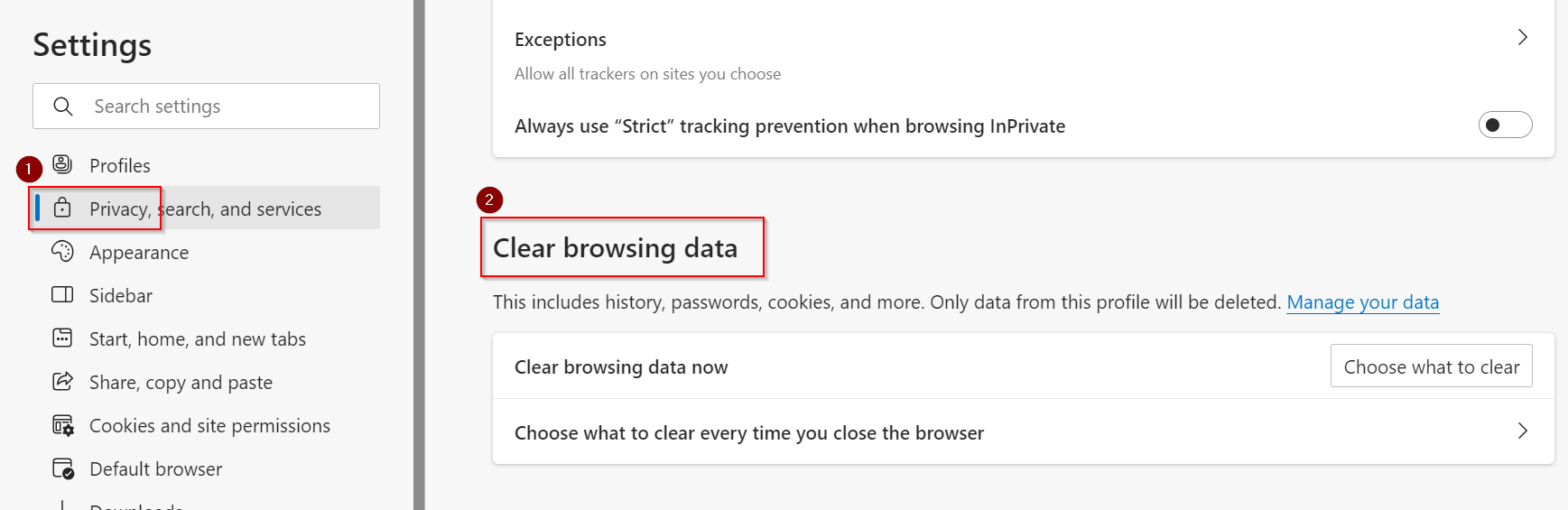
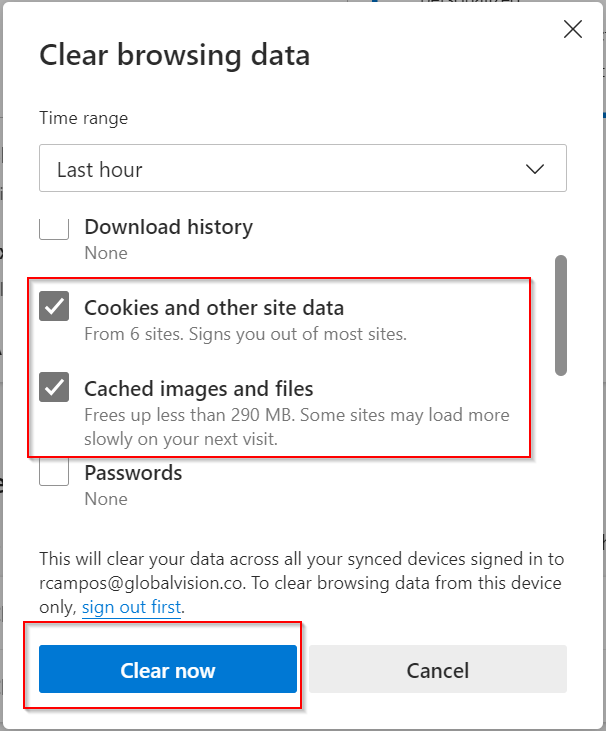
Another possible root cause is the Verify bookmark needs updating. To do this
Right click on the book mark
Click Edit
Review and update the URL to be https://verify.globalvision.co
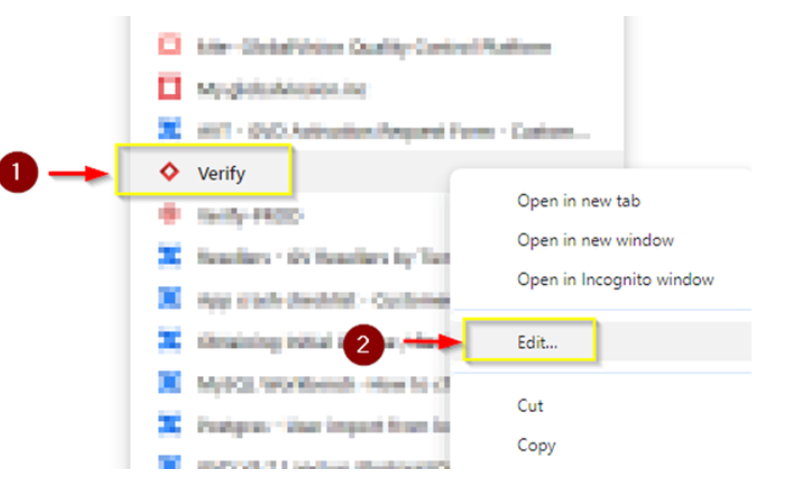
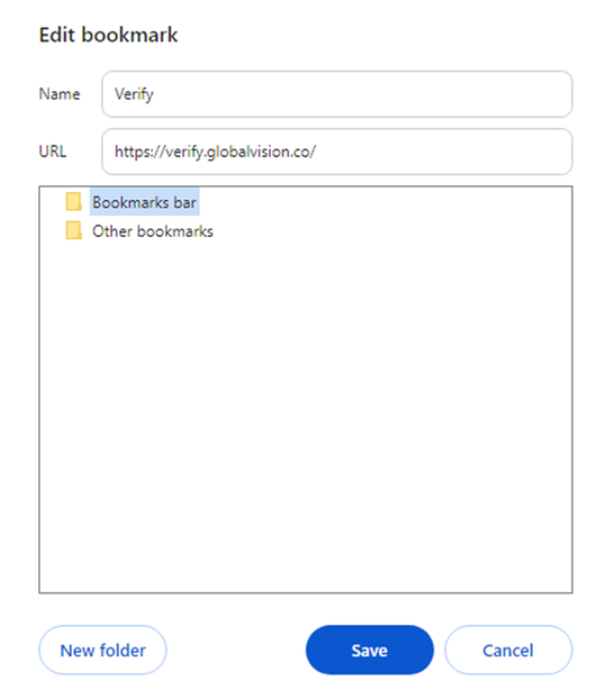
Lastly, if the issue persists, please try
Visiting http://verify.globalvision.co/logout
Selecting Back to Login
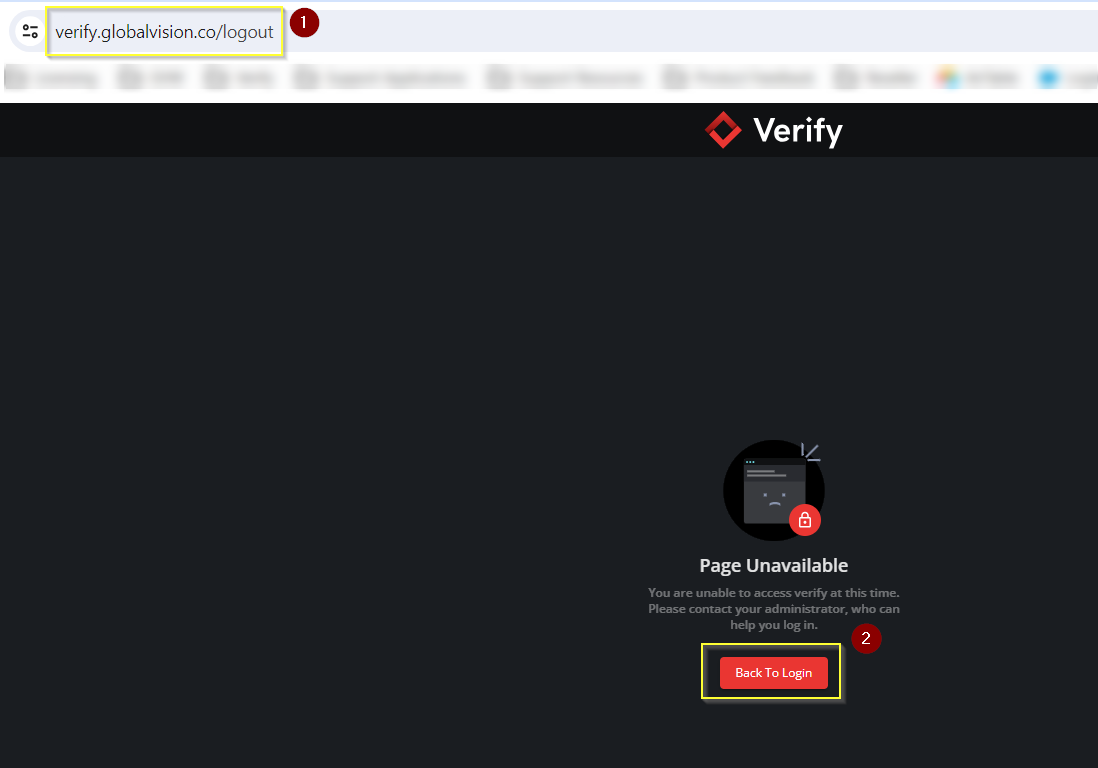
Please feel free to email support@globalvision.co if the issue persists. We are happy to help!
