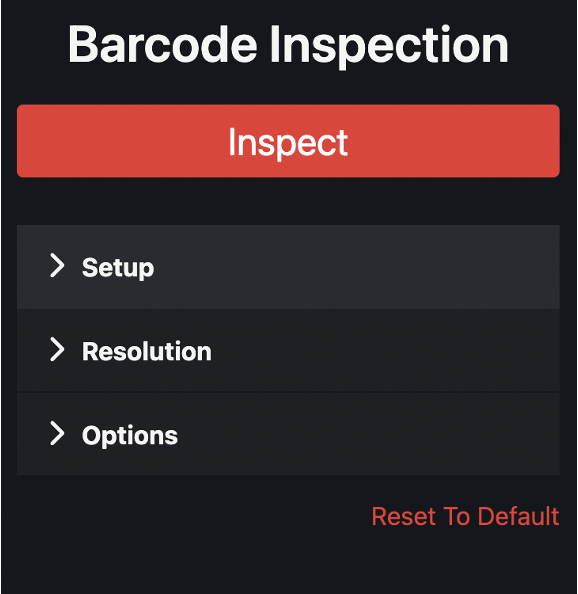Navigating pages & Setting Preferences and Reset to Default
This page is aimed at collecting all navigation-related features that are valid for all modules and can be used throughout the whole application. Similarly, this page is meant to cover user preferences that can be saved in some modules and how modifications compared to default can be reset to the starting state in all modules.
These features are relevant for all modules, with only minor specificities across the.
Navigate across modules - Quick Switcher
When a report is run in any module, there is the possibility to switch quickly to another module and perform the inspection in that module as well. This way, we avoid the uploading process and perform another inspection more readily and efficiently.
Quick Switcher can be found at the bottom of the page:
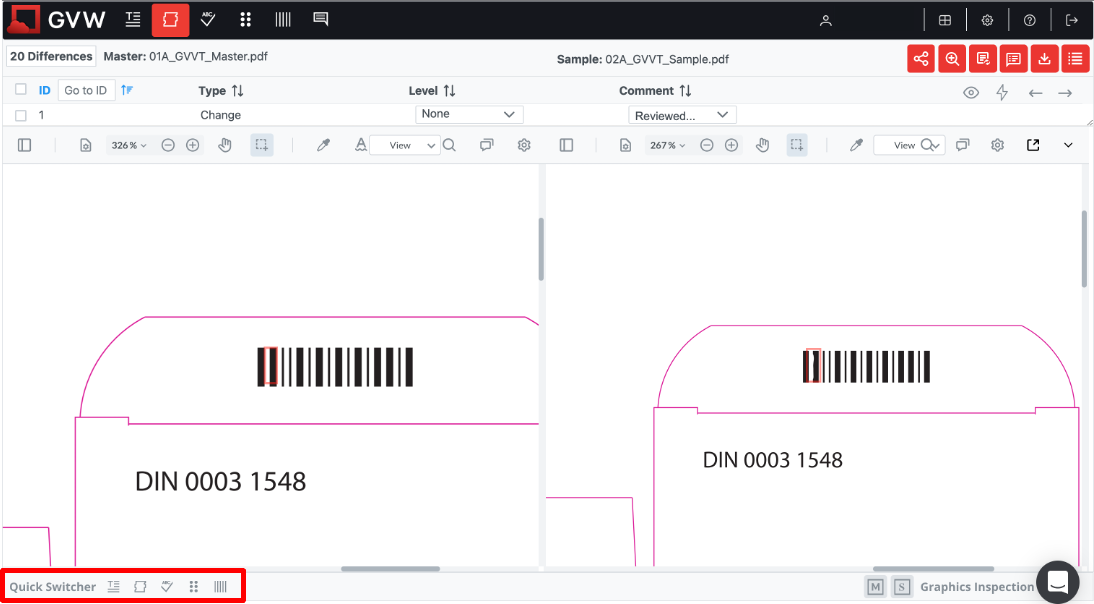
The possibilities for switching vary by module. It is also possible to go back within the same module to the settings of the inspection with this Quick Switcher, as such the same module that we are using is also available. The list of available modules is visible below:
Text, Graphics:
Text,
Graphics,
Spelling,
Braille,
Barcode.

Spelling, Braille, Barcode, Notes:
Spelling,
Braille,
Barcode.

Bulk Editing
Bulk editing is possible using shift keys for selecting all items between two items, or using control keys to select specific items only. When level and comment is set for these items, all items will be changed together, as such allowing modification in bulk selection.

Difference List and Grid View Preferences
Users may collapse or expand both the difference list on the top of the page and the difference grid on the bottom. Both can be modified using the little triangles.
Difference List

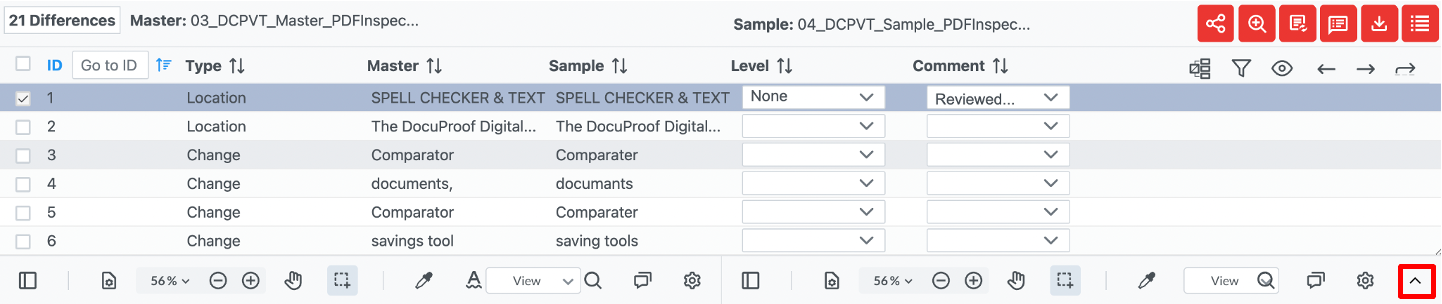
Difference Grid


The preferences set by the user will be saved and will show consistently throughout the inspections.
Reset to Default
Resetting to default is available across all modules, by clicking on Reset to Default button every setting is set back to the initial state.