Loading files for Text Inspection
Loading files for Text Inspection
Click the Text Inspection icon on top of the toolbar to load Master (or Original or Source file - to be referred to as Master file) and Sample (or New or To-be-verified file - to be referred to as Sample file) documents and detect the text differences. The following screen displays:
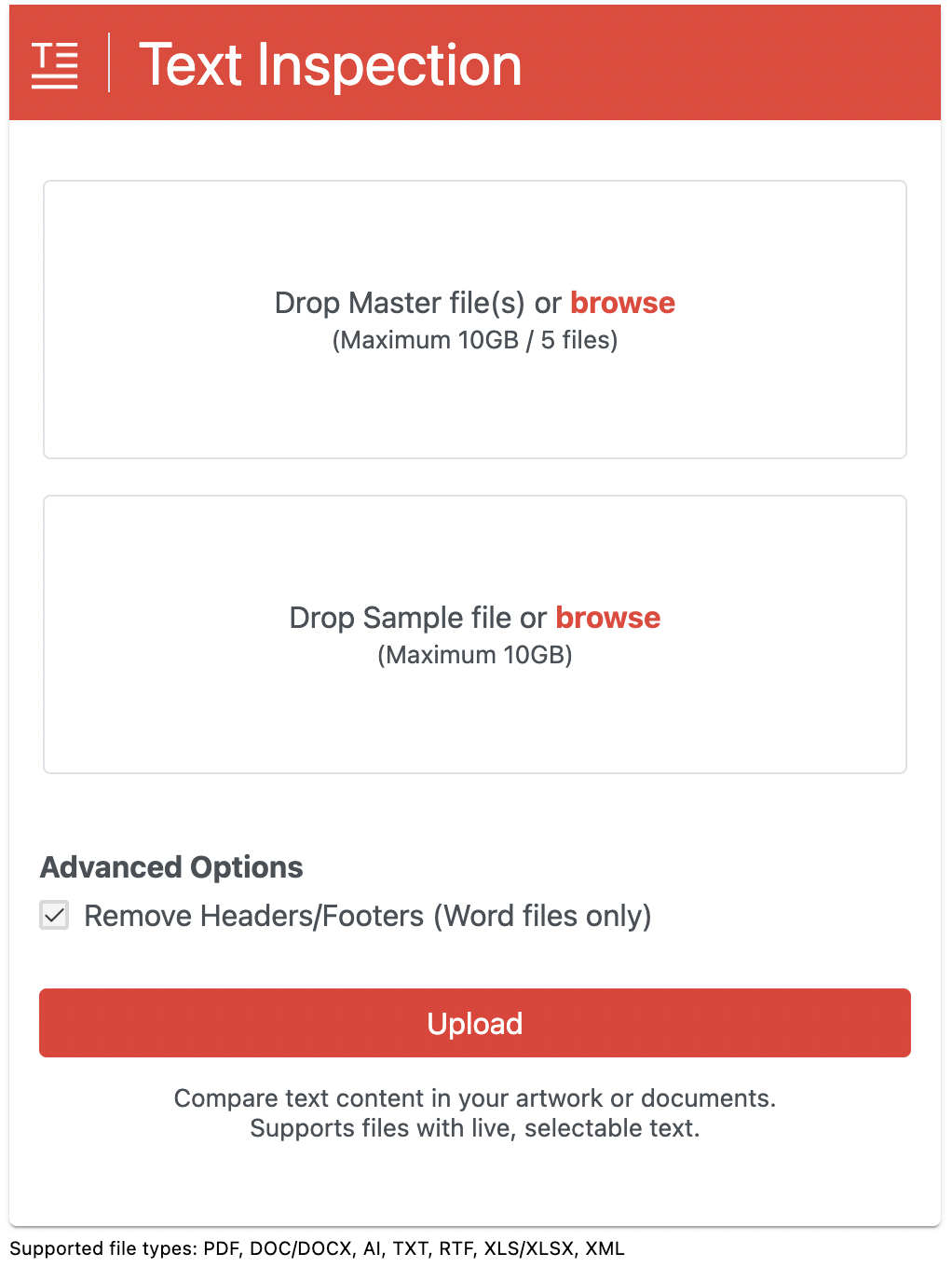
Click the Drop Master File or browse button to select and upload the Master file you would like to compare. Alternatively, you can drag and drop the desired file.
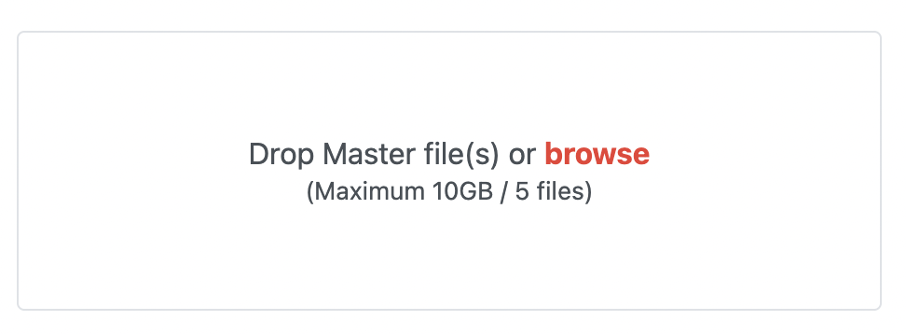
Same way, click the Drop Sample File or browse button to select and upload the Sample file you would like to compare. Alternatively, you can drag and drop the desired file.

Function for Word files
Choose the Remove Headers/Footers for files that are saved as Word option to automatically remove headers and footers in the documents if required, so as not to detect differences in page numbers, for example.

Click Upload Files. The files load in the Master/ Sample Preview panels.

Making sure your files are inspectable
Text Inspection supports the following file types:
PDF, DOC/DOCX, AI, TXT, RTF, XLS/XLSX, XML
XML files with images can be checked by loading a zip that includes all the necessary files.
Note: It is recommended that you load files with a maximum file size of 200 MB.
