Preparing Files for Braille Inspection
Using partial Inspection/Selection tools helps users define specific portions of a loaded file to be verified in Braille Inspection.
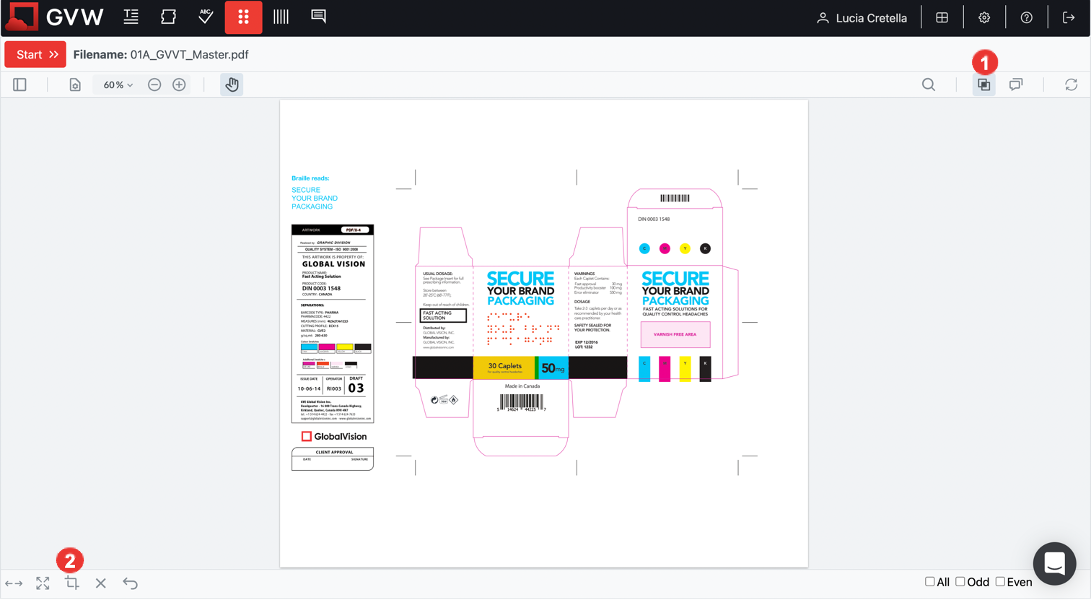
1. Overprint
Overprint
Clicking the Overprint icon displays a simulation of how blending and overprinting appear in the color-separated output, which will not be applied to the inspection. Toggling Overprint also re-loads the files.
The default is toggled ON.
2. Crop
To crop the area to be verified during an inspection, click the Crop icon, and drag the cursor.
The selected area is surrounded by a red box, which can either be cleared by clicking on the border and selecting Delete or resized by clicking and dragging to adjust its borders.
Note: You cannot apply multiple crops on the same page.
