User Account
1. Account Creation
Once your administrator creates any account, this process generates an email with a subject line.
Auto-Generate Email Example
Note: For more information on creating user accounts, please consult the Administrator Guide.
2. Logging In
Start by double-click the GlobalVision application shortcut on your desktop.
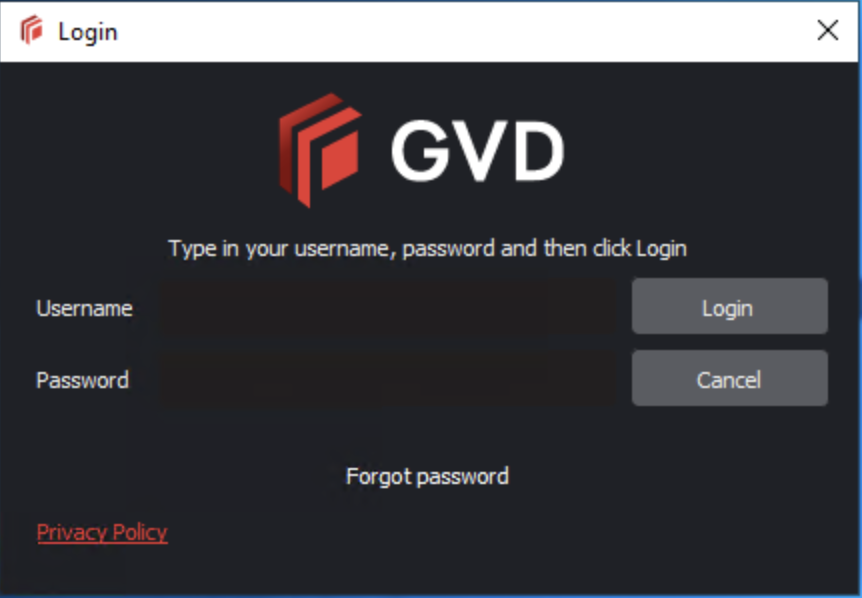
Login Window
Enter your User Name and Password and click Login.
In case of first-time login or Password Reset, a Temporary password message window displays.
3. First-Time Login
Enter the temporary password received via email or from your administrator.
Enter your new password for the New Password field and reenter to Confirm Password.
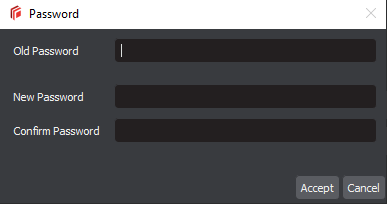
Click Accept and OK on the notification window.
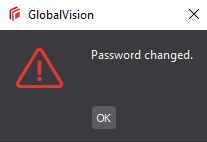
Note: The application saves the current session upon logout which will be displayed at your next login.
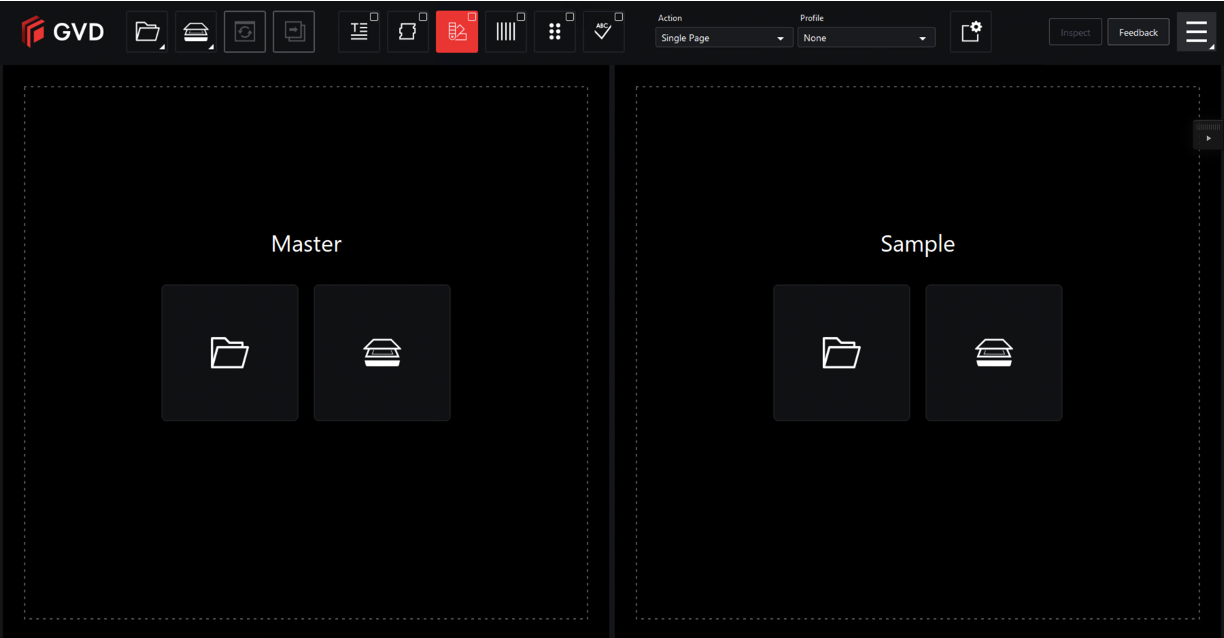
4. Logging Out
To logout of the system:
Click on Menu → then Logout. This will save your session and return you back to the Login window.
Or,
Click the X on the top-right corner of the window to simply exit the application.
Note: On a Mac® operating system, click X on the top-left corner of the window to exit the Application.
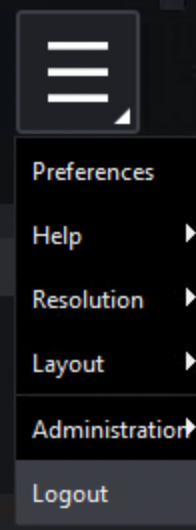
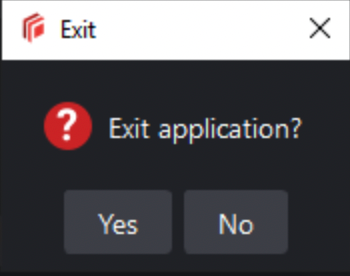
5. Changing Password
To change your password:
Click on Menu → then Change Password. The Password window will display for you to create your new password.
Enter your Old Password and New Password in the respective fields.
Click Accept and OK on the notification window.
