GVD Site Preparation Guide
Please note, Guides are available for the latest version only.
We do not maintain older versions. Please reach out to support if you have any specific questions or to our customer success team to upgrade your version.
All hardware and software must meet the minimum requirements listed in the tables below.
For additional information, contact GlobalVision Support by email at support@globalvision.co or by telephone at 1-888-984-2388.
1. Minimum Hardware Requirements
PRODUCT | PROCESSOR | MEMORY | HARD DRIVE SPACE | NETWORK PORTS |
GLOBAL VISION DESKTOP
| PC 64-bit Intel 2.0 GHz i5/recommended i7(specific for Print Inspection) | Digital 16 GB RAM Print Inspection | 30 GB1
| Digital 1 Print Inspection |
DATABASE SERVER2 | 64-bit Intel 2.0 GHz i7 | 16 GB RAM | 30 GB(OS) | N/A |
1 This space is applicable for software only, application data is not included.
2 Database server is to be separately installed (not shared with a desktop installation, especially in a multi-user environment)
3 Note that this space will increase over time due to software usage, and centralized login management.
Note: Requires active internet connection with access to Port 443 for Version 5.8 and higher.
There are two methods of authentication:
LDAP/LDAPs: Username, password, and password settings are maintained by Windows Server OS (active directory).
Local: Username, password, and password settings are maintained by the Application.
2. Software Requirements
PRODUCT | OPERATING SYSTEM | DATABASE | RESOLUTION |
GLOBALVISION DESKTOP
| PC Windows 10 (64-bit) | N/A
| 1920 * 1080
|
DATABASE SERVER | Windows 10 (64-bit) | PostgreSQL v16 | N/A |
1 Only applicable for multi-user sessions.
Please note
GVD 5.12.1 and below are compatible only with PostgreSQL 11 and below,
GVD 5.13 and above are compatible only with PostgreSQL 16.
Upgrading only PostgreSQL separately while keeping an older version of GVD is not possible.
Note: Windows 11 or Server 2022 are only supported or validated for GVD 5.11 and above. They are not supported or validated for GVD 5.10 or below. Any installation on these operating systems will not be validated or supported.
2.1. Firewall and Security Software Requirements
Note: To ensure a smooth deployment and avoid issues, firewall and security software must be properly configured before starting the installation of GVD.
IT teams should be informed of these requirements, including which file locations need exceptions or exclusions, before engagement to ensure deployment success. If security tools cannot be disabled or uninstalled, change control requests may need to be submitted to the client’s IT department to ensure compatibility.
2.1.1. File Location Exceptions/Exclusions
GVD Executables should be added as exceptions, and the following file locations must be excluded:
[InstallDrive]:\Program Files\GlobalVision
[InstallDrive]:\Program Files\PostgreSQL
2.1.2. Pausing or Disabling Security Software
Security software should be paused or disabled during installation to prevent conflicts, even if exceptions are in place. While whitelisting may be attempted, it does not guarantee success and may not resolve all conflicts.
Known Issues with Security Tools:
CrowdStrike: Should be temporarily disabled during installation to avoid conflicts.
SentinelOne: Should be temporarily disabled during installation to avoid conflicts.
2.2. Networking
Note that for the deployment of Schema 3.2. (Server-Workstation) or Schema 3.3. (Server/Remote access), the recommended connection speed between the GVD server and the database should be as follows:
Minimum 50mbps for simple Audit Trail;
Minimum 400mbps when storing reports and scans in the Audit Trail.
2.2.1. Port Communications for the Scanner Systems
Before proceeding with licensing, configure the port communications for the scanner systems.
To connect a scanner via the network port in WideSystem, navigate to the Network tab, select Scanner Setup, choose Network ports, and set the Scanning port to 58170.
2.1.2. Whitelisting URLs By Default
To ensure the proper functioning of the licensing process and subsequent operations, it's essential to whitelist by default the following URLs:
For Online Licensing:
For Analytics:
For the Barcode Human Readable Value functionality:
OCR Google API: https://vision.googleapis.com/v1/images:annotate?key=AIzaSyCZ-Nkx1kAGWioRVdPb0qUkEXz1eVm0Ees
Storage upload for the files that are to be OCRed in the barcode module: https://storage.googleapis.com/gvdocr/
Note: To ensure the seamless interaction of the Barcode Human Readable Value functionality with the required Google APIs, it is recommended to whitelist https://*.googleapis.com.
2.1.3. Licensing
GVD uses Postgres to store all settings and audit logging, this uses TCP port 5432 as the default Postgres port.
Note: This port should NOT be exposed outside a firewall.
2.1.3.1 Online Licensing
Note that Online Licensing communicates with https://globalvision.co/ and its subdomains (specifically https://connections.globalvision.co/ and https://data.globalvision.co) using port 443.
To integrate with Active directory the AD domain controller needs to be reachable from the GVD workstation.
2.1.3.2 Offline Licensing
Note that Offline Licensing uses port 1245 to communicate with a local GlobalVision Licensing Service.
2.1.4. Windows Services
GlobalVision Software will install the following Windows Services:
PostgreSQL-x64-16 - PostgreSQL Server 16 (Postgres Database Server).
Note: Customers would need to relicense the application for Offline Licensing, in case the workstation changes. Customers would also need to relicense the application while running on a server environment (RDP), in case a backup is recovered.
3. Deployment Options
The Application may be deployed using a client-server configuration (Network) or a standalone workstation application. There are three general components:
Login Management Server (PostgreSQL database) – to store the user database.
Network License – to control application access (Server Tools).
GlobalVision – the Application.
3.1. Workstation Schema
For GlobalVision installed entirely on a standalone workstation(s).
Workstation | |
Supported OS | Windows 10, 64 bit |
Minimum Requirements |
|
Maximum number of users | One per workstation |
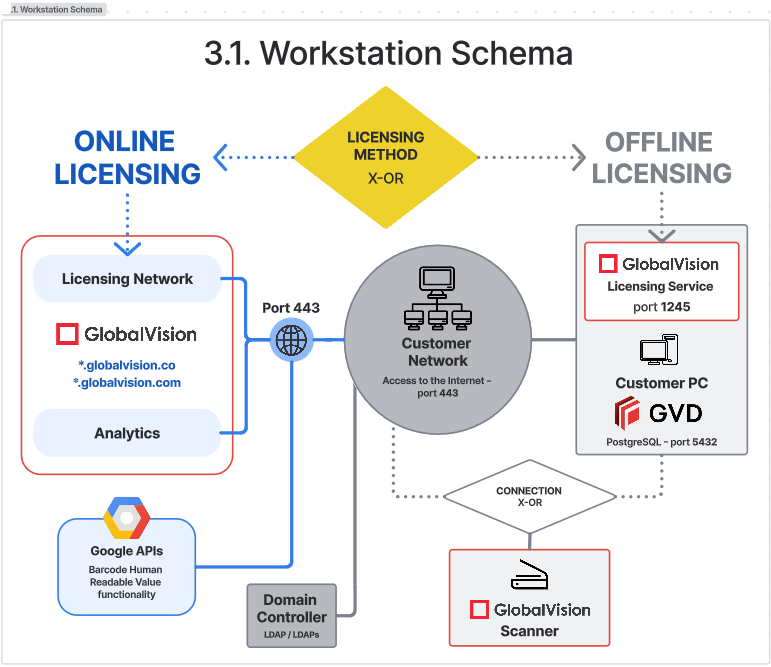
Note: Customer-hosted license server is available for GVD 5.9 (offline licensing) or GVD 5.7.1 and below.
When using the offline licensing solution, connection is set up to the offline licensing server which can be installed separately from the database server.
3.2. Server-Workstation Schema
For GlobalVision application installed on a workstation(s) - Database and License server* installed on a separate server.
Workstation: Same as section 3.1 Workstation schema.
Server Specifications | |
Supported OS | Windows Server 2019 |
Minimum Requirements |
|
* Applicable for GVD 5.7.1 and earlier or offline licensing (GVD 5.9+). Otherwise, GlobalVision hosts the License server.
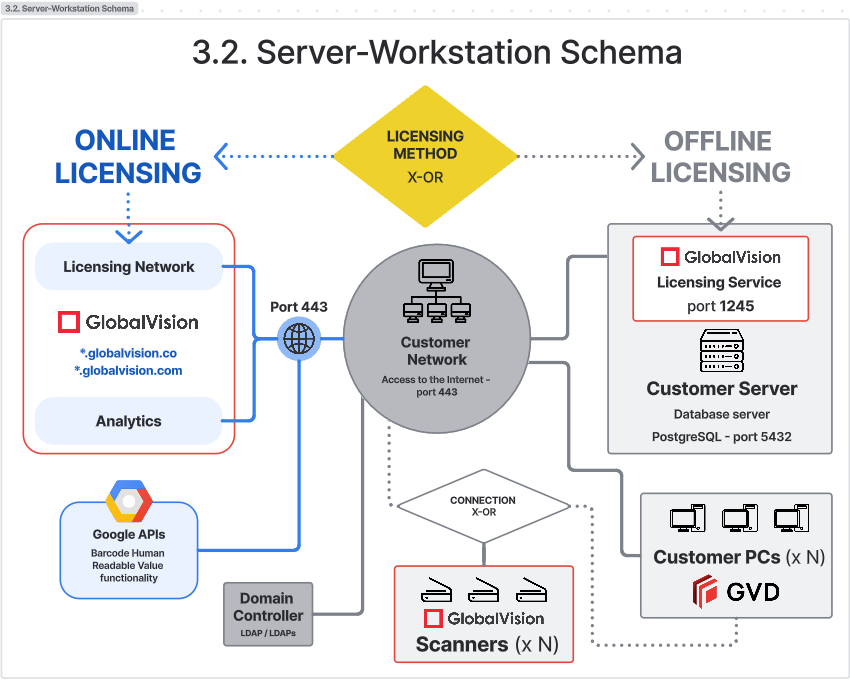
Note: Customer-hosted license server is available for GVD 5.9 (offline licensing) or GVD 5.7.1 and below.
When using the offline licensing solution, connection is set up to the offline licensing server which can be installed separately from the database server.
3.3. Server/Remote access Schema
For GlobalVision application, Database, and License server installed on a remote server.
Server Specifications | |
Supported OS |
|
Minimum Requirements |
|
** Additional 8GB RAM required per user

Note: Customer-hosted license server is available for GVD 5.9 (offline licensing) or GVD 5.7.1 and below.
When using the offline licensing solution, connection is set up to the offline licensing server which can be installed separately from the database server.
3.4. GlobalVision Scanner Schema
Please refer to these guides for setting up your R44 and F2 GlobalVision scanners.
