Microtek A0 Braille Installation and Setup
Follow these steps to install and set up the Microtek A0 Braille scanner.
Install GVD 5.12 or higher. Then install the Microtek Braille plugin.
The Braille plugin will install the scanner Braille source and the Microtek ScanWizard-One software.
In GVD, under source, select Microtek Braille.
Then execute the steps below once before scanning and inspecting Braille.
Launch the Microtek ScanWizard-One (X64) app from the Windows start menu.
The below screen will open. Click on the
SCANbutton.The below screen will open.
Using the mouse, left-click hold on the bottom of the dotted red crop box.
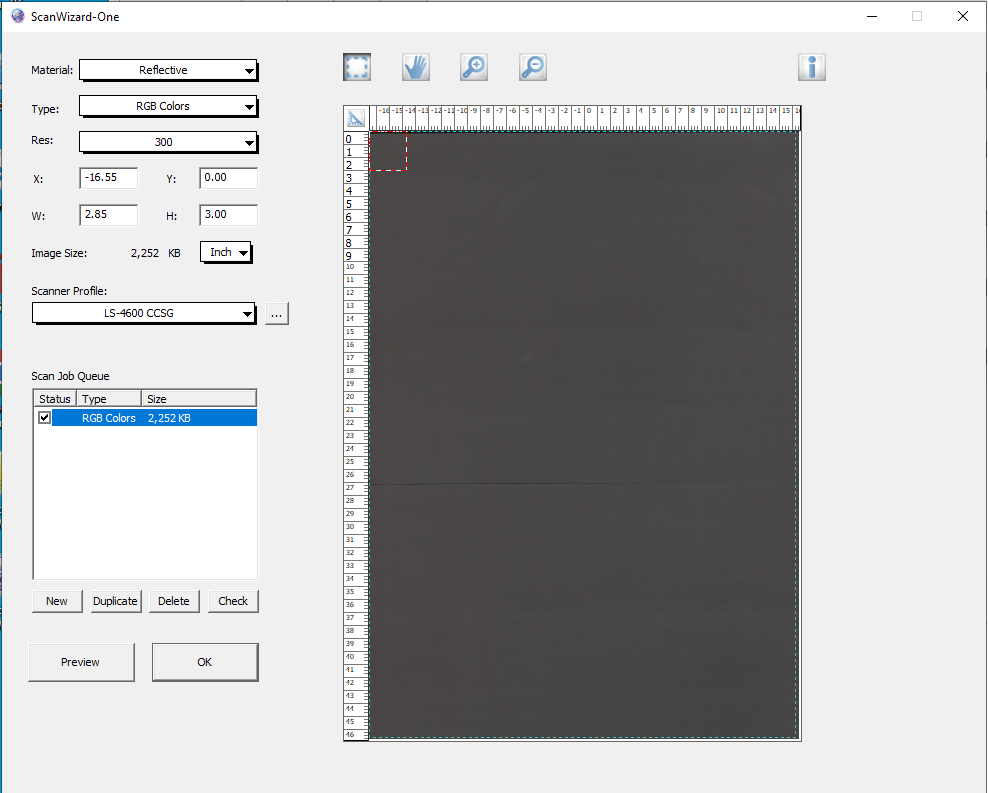
Then expand the dotted red crop box to maximum size.
Click
OK.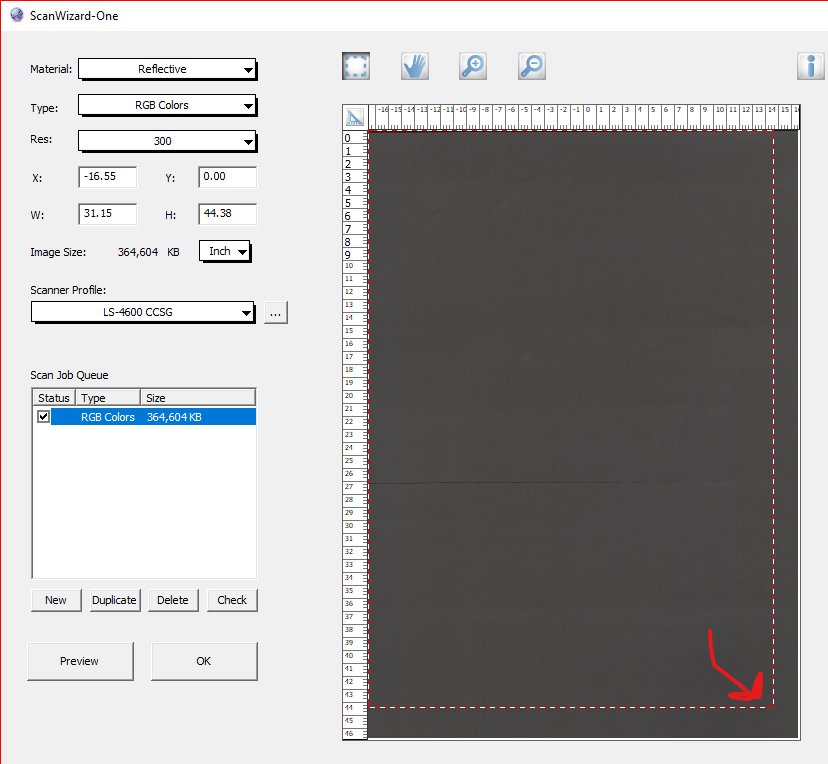
Exit the software. GVD is ready to scan and inspect Braille.
