Getting Started
Once GVD is installed, Administrators given the credentials can create users.
Note: The Application is installed with a default administrator account. To obtain the default administrator username and password, contact GlobalVision Support by email at support@globalvision.co or by telephone at 1-800-501-0511.
Login
To log in to the Application:
Click the Application shortcut on your desktop. The Login window displays.
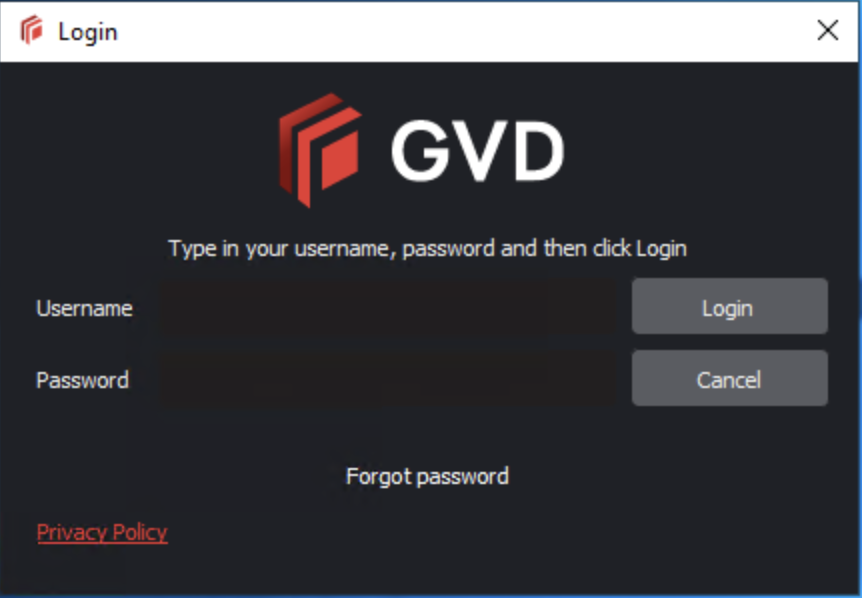
Login Window
Enter your Username and Password and click Login.
Note: First-time login will require you to enter the default administrator username and password provided upon installation of the application.
Change Password
To change your password:
Click Menu → Change Password.
The Password window displays, allowing you to create a new password:
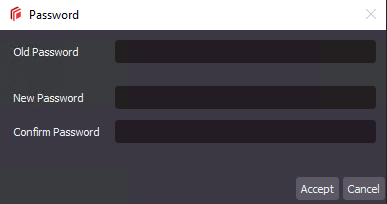
Enter your old password in the Old Password text box.
Enter your new password in the New Password text box.
Enter your new password again in the Confirm Password text box.
Click Accept. Click OK once the notification window displays.
Note: Only applicable for valid local user accounts. Go to Add Local User Account to learn more about local user creation and management.
Logout/Exit
To log out of the Application:
Click Menu → Logout to save your session and return to the Login window.
To exit the Application and ensure all changes made to the system go into effect with the next log-in:
Click the X at the top of the window.
Help
The following options are available to you upon clicking the Help icon:
Select About to get version details about the Application.
Select Shortcuts to display all keyboard shortcuts.
Select Video Tutorial to consult GlobalVision support videos on particular features.
Select Give Feedback to request new features or report bugs.
Select GlobalVision Support to link to the GlobalVision online knowledge base.
Select Licensing to display the Serial Number and Company Name.
