Archived Functions
OCR
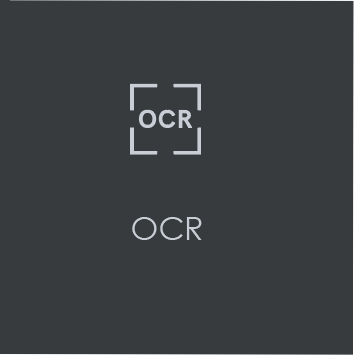
OCR stands for Optical Character Recognition. Assuming that you have an internet connection, the tool can transform non-live text, like one would find on a scanned document for example, to inspectable text for the purposes of inspecting text or spelling.
Note: A live-text file is ideal for accurate quality control. In the absence of a live-text file, OCR can be useful, but is unsupported by GlobalVision; False positives and/ or missed differences may result.
To use OCR when running a text or spelling inspection on files featuring non-live text:
Click the Region Mode icon and select Marquee.
Left-click and use the crosshairs that appear to select the desired non-live text. A red box surrounds the selected area. Resize/ move it as necessary by clicking and dragging its borders.
Click OCR to process the text. If applicable, crop the corresponding text in the Sample panel (for Text Inspection).
Note: To marquee additional regions, repeat the steps above, avoiding overlap.
● Click Inspect to run the inspection. The differences display as they normally would following an inspection.
Note: If there was live text on the file, it is detected pre-inspection as well, regardless of whether it had been cropped. However, during text inspections, only the marqueed text gets checked. In contrast, during a spelling inspection, all live text gets verified.
