Top Frequently Asked Questions for GVD MAC
1. How do I change my Password?
Click Menu > Change Password. The Password window displays.
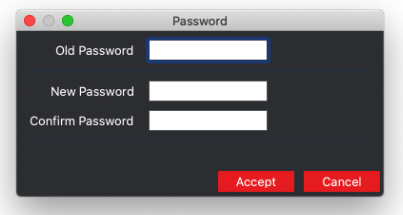
Password Window
In the Old Password text box, enter your current password (or the temporary password that you received with your email or from your administrator if your account has just been created, for example).
Enter your new password in the New Password text box.
Enter your new password again in the Confirm Password text box.
Click Accept and the "Password Changed" notification window displays. Click OK.
2. What happens if I forget my Password?
Click Forgot Password in the Login window.
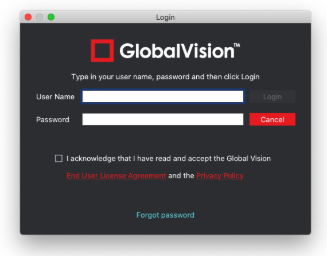
Login Window
In the Reset Password window that appears, enter your email address.
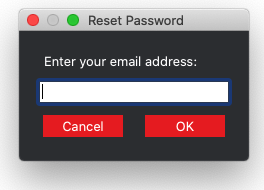
Reset Password Window
If a user account is associated with the email address provided, a new password is sent to you.
Log in using the temporary password and follow the prompts to create a new password.
3. What is the difference between a Digital and Proof Profile?
A Digital profile is used to inspect original artwork created by a graphics department against revised editions. Before the artwork is sent to be printed, it needs to be reviewed, approved, and signed off. During these reviews, changes in the artwork may be requested (Revision 01, 02…), i.e., if a word is misspelled, a wrong barcode is used, the color is not right, etc. The Digital profile does not use image correction logic such as distortion, rotation, and skew.
A Proof profile is used for the inspection of original artwork created by a graphics department against a printer's proof (what the artwork looks like after it is printed). It is also used for the inspection of a printer's proof against the printed hard copy. Once the printer creates a proof, it is sent back to the customer who provided the original artwork to obtain approval before printing. The Proof profile uses distortion, rotation, and skew to compensate for changes in the image.
4. What is the difference between the Same Layout (Revision) and Different Layouts Profiles?
GlobalVision Text Inspection mode features two separate "Different Layout" profiles: one for cartons and labels and another for booklets and inserts. Cartons and Labels are used to compare two files with different layouts, typically an internally approved master Word doc to the same copy on a laid-out PDF. The difference is cartons and labels generally have less copy overall and more blocks of fragmented text. Inserts and Booklets are used to compare two files with larger blocks of text.
In its list of profile parameters, Cartons and Labels uses the template of the same name. Inserts and Booklets use none. Both profiles have their Correction level set to High though, which is the biggest difference between the two and the Same Layout (Revisions) profile, also for text inspections. As the Same Layout (Revisions) is used to compare files of the same type and layout (generally for revision purposes), the Correction level is set to Low. Meanwhile, most difference types are checked to catch even the slightest changes.
5. What is the minimum size of an area that I can Crop?
The minimum area that you can crop is 100 X 100 pixels.
6. Why are my Repeats not found?
The repeats may not have the same orientation as the Master. Click the Support Rotated Repeats icon.
6.1. Enabled Support Rotated Repeats, but my Repeats are still not found?
Ask your administrator to change one or more of the following profile parameters:
Adjust Find repeating content Similarity.
Decrease Find repeating shapes Similarity.
7. Why are so many Differences found?
Specks of dust can be detected as differences. As part of your GMP, ensure that the scanning surface is free of dust prior to scanning your sample. You may also consider adjusting the profile parameters.
8. I want to ignore Registration differences?
Ask your administrator to change one or more of the following profile parameters:
Increase the Minimum detection size (pixels).
Increase the Maximum difference shift (pixels).
9. How does Resync Text work?
Resync Text removes an undesired difference or false positive that is an identical match between the Master and Sample from the inspection results. A difference is first selected in both the Master and Sample panels, by either using the Underline Text tool or by right-clicking on the difference in the Difference List. Once Resync Text is clicked, the list re-adjusts, this time without the selected difference.
If non-identical matches are resynced, the difference stays on the Difference List but gets reclassified as a Change-type difference.
10. What is the maximum file size that I can load?
You can loadmaster and sample files up to 28" x 40" at 600 DPI in color.
11. General Messages
11.1. Cannot contact the Login Management Server at Host...
This means connectivity to the Login Management server has been lost. Try launching the Application again. If the problem persists, contact your administrator to verify the connectivity.
11.2. The desired DPI for the current profile is set to <DPI value>. Set DPI to <DPI value>?
This means the selected DPI value in Menu > Resolution does not match the Desired DPI value in the selected profile.
Click Yes to change the DPI value in Menu > Resolution to match the Desired DPI value in the selected profile.
Click No to keep the DPI value in Menu > Resolution.
Click Cancel to cancel the loading of the file.
11.3. There is not enough physical memory available. Do you want to continue with disk swapping?
The inspection requires more physical memory than is available. You need to ensure that your system meets or exceeds the recommended amount of memory to run the Application. In cases where the required memory slightly exceeds the available memory, virtual memory can be used.
If you want to continue with disk swapping:
Close all programs that are not being used.
Click Yes. The inspection continues but takes longer to complete.
If you do not want to continue with disk swapping:
Click No to cancel the inspection.
12. User Manager
12.1. How do I reset a user's password?
An administrator can reset a user's password if it is a local account only:
Click Menu > Administration > User Manager. The User Manager window displays.
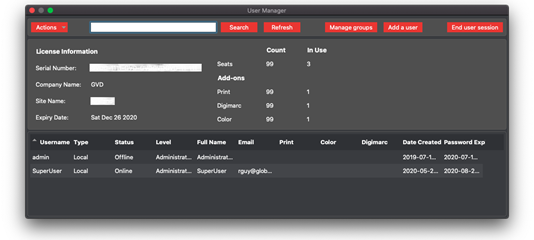
User Manager
Double-click a user to select it. The User Editor window displays.
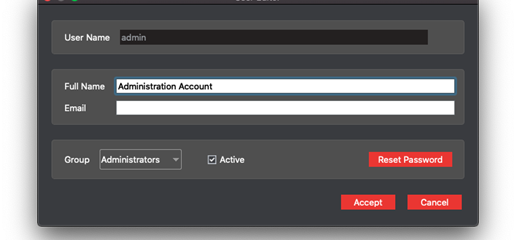
User Editor Window for Local User Account
Click Reset Password.
A message displays: "Are you sure you want to reset the password for <user name>." Click Yes.
Depending on your SMTP settings (in the Settings window) either a message displays containing a new randomly generated password for the user in question or the same information is sent via automatic email notification to the user.
13. Messages
Cannot contact the Login Management Server at Host…
This means connectivity to the Login Management server has been lost. Try launching the Application again. If the problem persists, contact your administrator to verify the connectivity.
There is not enough physical memory available… Do you want to continue with disk swapping?
The inspection requires more physical memory than is available. You need to ensure that your system meets or exceeds the recommended amount of memory to run the Application. In cases where the required memory slightly exceeds the available memory, virtual memory can be used.
If you want to continue with disk swapping:
Close all programs that are not being used.
Click Yes. The inspection continues but takes longer to complete.
If you do not want to continue with disk swapping:
Click No to cancel the inspection.
