NextImage - Scan Error
Authored by: Gregory Inose
Date: 29-Jan-2021
Issue:
The following error message is received when attempting to scan using GlobalVision Desktop:
“ There was a problem communicating with the scanner: Nextimage”
Note that this step should only be considered if the scanner can be seen in WideSystem but not in NextImage.
Troubleshooting:
In some cases, software such as GlobalVision, Nextimage, WideSystem requires local admin rights to execute jobs correctly. As a result, the first step is to verify that the Windows User attempting to perform the scan has Full Local Admin Rights. The following steps should be followed:
Hold the “Win + I” keys
Click “Accounts” as seen below

Ensure that “Administrator” is present under the account name
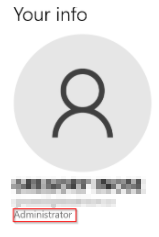
If it is not present, have the customer contact their IT team to inquire about gaining access or log into another Windows Account with Admin Rights in order to perform the scan
If the problem persists, please proceed to the “Proposed Resolutions” section of this page
Proposed Resolutions
WARNING: Always verify whether or not the system is validated. If validation has been executed, DO NOT update or uninstall Nextimage as this would nullify the validation.
Ensure that the Nextimage software is up to date
-Find the file “Nextimage.exe” (Use the search field in the Local Disk)-Right-click on the Nextimage icon
-Click “Properties”
-Click “Details”
-Verify that the “File Version” or “Product Version” is the latest version
NOTE: Visit https://contex.com/support/software-nextimage/ if you are not sure which version is the newestIf a newer version exists, download and install it using the link above.
Uninstall/Reinstall Nextimage
-Open the control panel from the Windows home screen
-Click “Uninstall a program” as seen below:
-Scroll to find the desired program and double click
-Delete any folders pertaining to Nextimage which exist in the following file paths:
"C:\Program Files\”
"C:\Program Files (x86)"
NOTE: If no files are present in either folder please proceed to the next step
-Reinstall the latest version of Nextimage using the following link:
https://contex.com/support/software-nextimage/Adjust language settings to ensure that the default language is English
-Open the Windows Home screen and type “Language Settings”
-Once the language settings are opened, ensure that “English (United States) is selected:
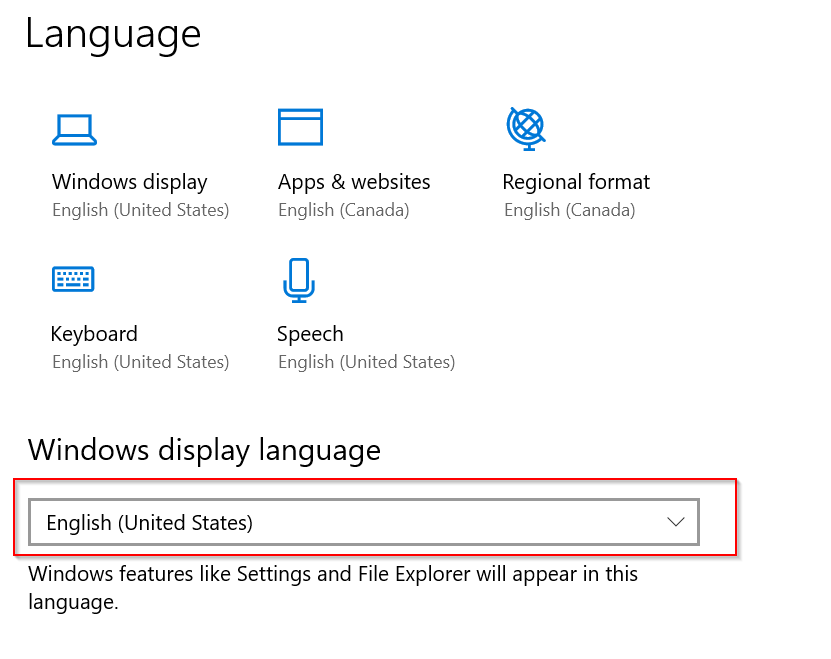
NOTE: This article will be updated periodically to included new potential resolutions
