Ensure all text is visible
Risk
Erroneous text may appear and/or be detected on final printed materials.
Issues
Text is hidden instead of deleted.
Text is covered with an image or another layer to hide it.
Full transparency is applied to a text layer.
The text color is the same as the background color.
Text is overlaid on top of other text.
Example
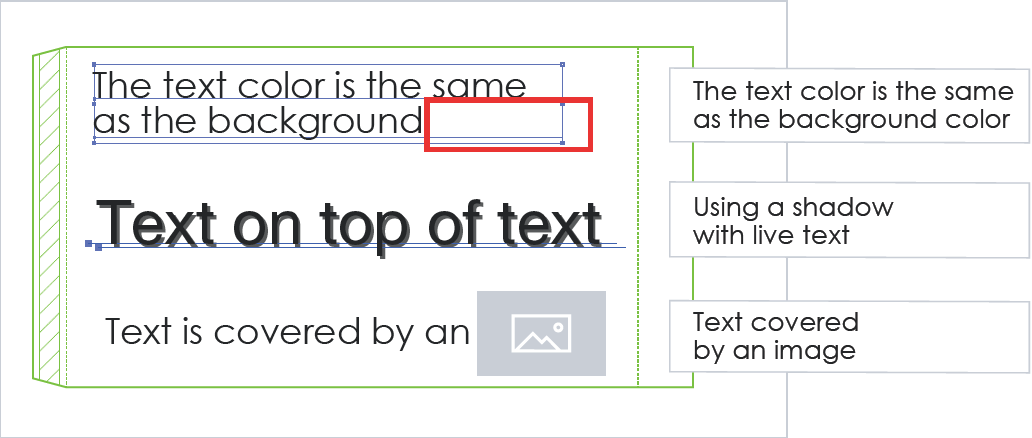
Solution
Do:
✅ Name all your text layers, so you don’t lose track of them.
✅ Standardize on layer names.
✅ Delete all unused layers before creating a PDF.
✅ Apply a program-filter shadow.
Don’t:
❌ Make your text the same color as the background.
❌ Cover your text with images and graphics.
❌ Create PDF documents with hidden layers.
❌ Place live text layers under the background layer.
❌ Duplicate text to create an effect (i.e. shadows/ bold).
Tips
The following steps may be applied in Adobe Acrobat Pro to display hidden text:
Go to Tools and select Protection.
Select Remove Hidden Information.
Ensure Hidden Text is checked off.
Open the Hidden Text window and check off Show Only Hidden Text.
Ensure the hidden text does not contain any vital information.
