5.9.0 - Main Toolbar
Summary
The Main toolbar is the first element visible on top of the application interface once the user logs into the system and prepares for any Inspection.

It is comprised of several significant tools required to successfully load a file either as a PDF or from a scanner directly into the system.
It also shows details on each type of Inspection module available to the user, Report options, Help, and Menu options. Each of these modules is explained with their available options below and covered in more detail over different upcoming sections.

Available Options under each Menu
File:
New job
Load Master, and
Load Sample.
Load from Scanner (Print Inspection Only):
Scan master,
Scan Sample, and
Select Source.
Reset:
Clear all inspection results, and
Return to the main view.
Forward: Return to the inspection view.
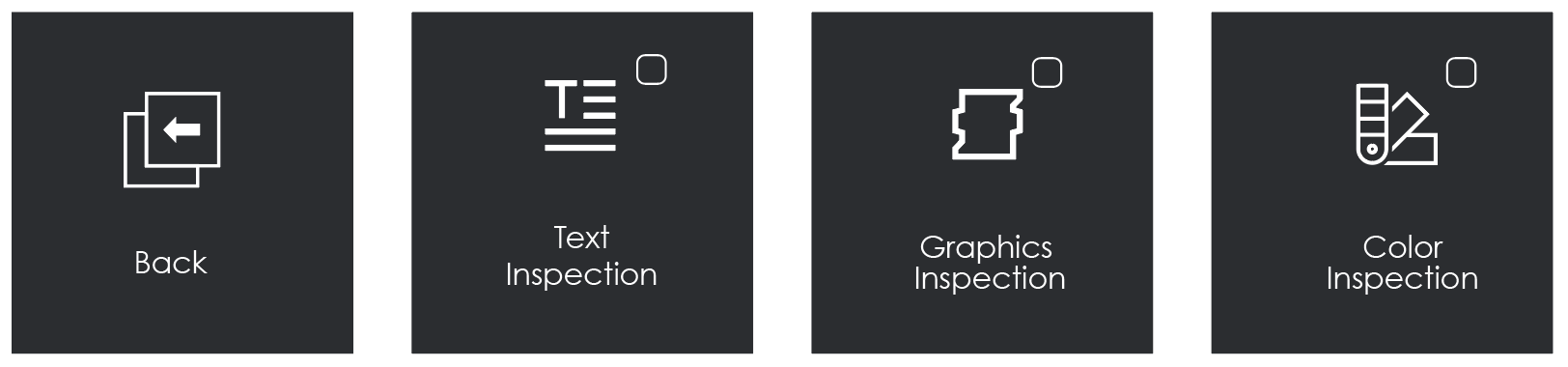
Available Options under each Menu
Back: Retain all inspection results, and return to the main view.
Text Inspection: Text inspection performed when selected.
Graphics Inspection: Graphics inspection performed when selected.
Color Inspection: Color inspection performed when selected.
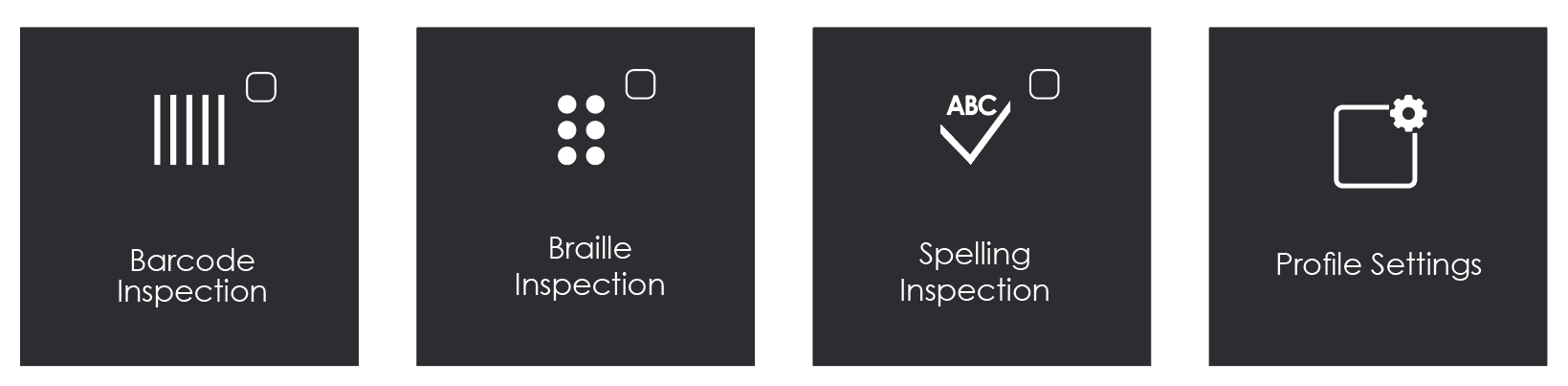
Available Options under each Menu
Barcode Inspection: Barcode inspection performed when selected.
Braille Inspection: Braille inspection performed when selected.
Spelling Inspection: Spelling inspection performed when selected.
Profile Settings: Manage inspection profiles for the selected inspection mode (available admin accounts only).
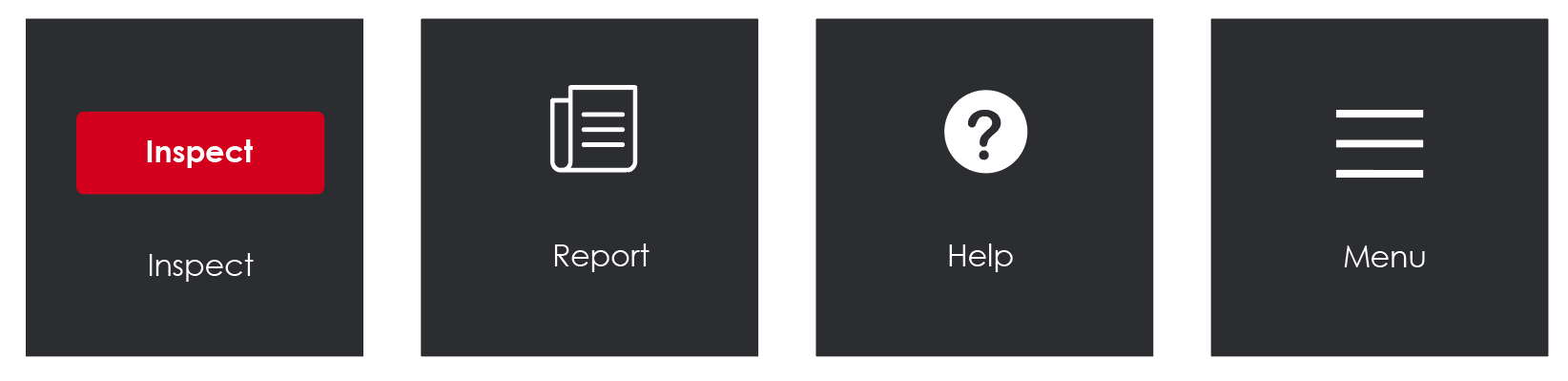
Available Options under each Menu
Inspect: Run the selected inspection mode.
Report: Generate inspection report(s).
Help: Licensing, give feedback, support, shortcuts, about.
Menu: Resolution (300, 400, 600,800, 1200, Custom), administration (settings, audit trail, user maintenance, reporting levels, comments, workflows, backup, force review of all differences, force inclusion of all differences) change password, layout, preferences, logout.
